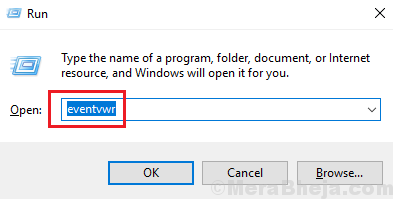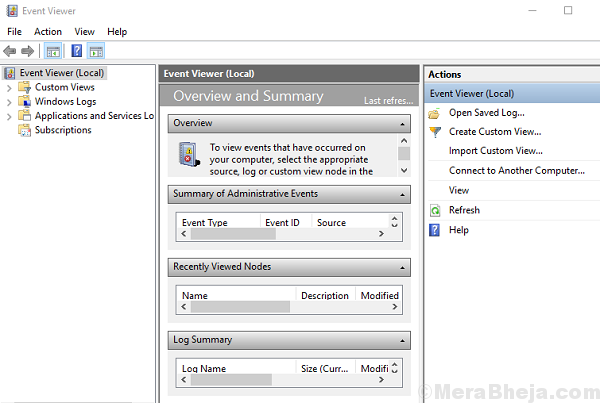The event viewer helps manage the health and security of your system, It also mentions errors in case anything is abnormal with the system.
How to open the event viewer?
1] Press Win + R to open the run window. Type the command eventvwr.
2] Press Enter to open the Event Viewer.
Many users have reported the following error on Event Viewer:
The driver detected a controller error on \Device\Ide\Ideport0
Try the following solutions to fix the issue:
1} Update the drivers
2} Reconnect the hard disk cables to the motherboard
3} Upgrade the BiOS
Solution 1] Run a CHKDSK scan
1. Search cmd in windows 10 search box.
2. Right click on command prompt icon which just appeared and then right click and run as admin.
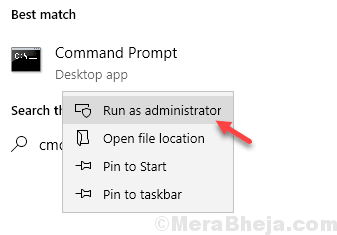
3. Now, run the following command given below and hit enter key to execute it.
chkdsk /f
Wait for some time to get it finished fully.
Solution 2] Update the drivers
Since we do not know which driver is causing the issue, we would have to update all the drivers in the system. The procedure for updating the drivers is as follows:
1] Press Win + R to open the Run window and type the command devmgmt.msc.
2] Right-click and update all the drivers.
Updating all the drivers is a tough task. You could use any of the 3rd party software products available online to help with the same. I usually use the option for an automatic update from Intel’s download center.
Solution 3] Reconnect the hard disk cables to the motherboard
While this is something only an expert with hardware should do, this has been among the most helpful of steps in resolving the issue.
Make sure the connections are tight and that there is no dust on the base of the connectors.
Solution 4] Upgrade the BiOS
The issue could also be caused by an outdated BiOS. You could download the BiOS from the manufacturer’s website and install it. Make sure that the make and model of the system is correct.
To upgrade BIOS , just google your computer / laptop model number and BIOS in google and download and click to run the BIOS.