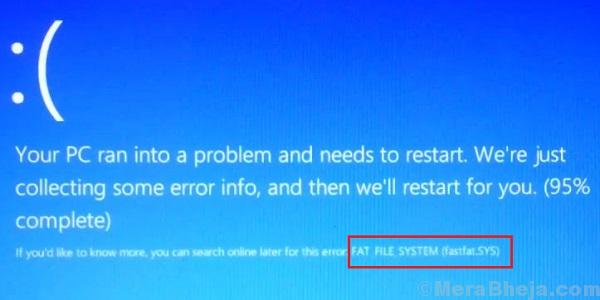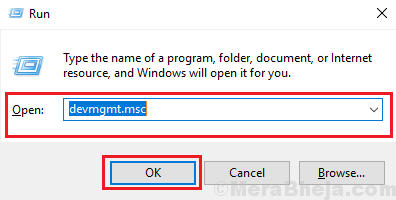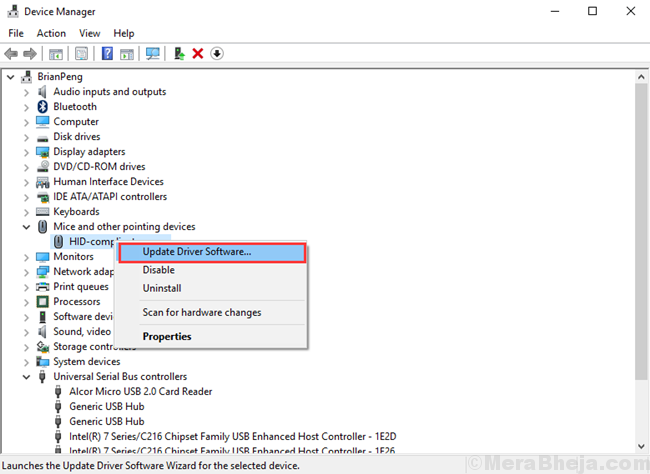One of the scariest Blue Screen of Death errors for Windows 10 is:
FAT FILE SYSTEM Error
Though very notorious, it is easily resolvable.
Cause
The cause behind the error is that a hardware connected to the system is unable to interact properly, or is causing it to shut down.
The following troubleshooting steps could be helpful:
1} Disconnect all hardware peripherals from the system
2} Update the drivers for the troublesome hardware
3} Run CHKDSK
4} SFC scan
Solution 1] Disconnect all hardware peripherals from the system
Since the issue is with an interfering hardware, we could disconnect all peripherals from the system and reconnect them one by one to check which one of them is the problematic one.
Solution 2] Update the drivers for the troublesome hardware
In case we found the troublesome hardware in Solution 1, we have two options: to remove the interfering hardware totally or update its drivers making it compatible with the system.
The procedure to update the drivers is as follows:
1] Press Win + R to open the Run windows. Type devmgmt.msc and press Enter to open the Device Manager.
2] Find the driver of the interfering hardware and update the same.
Solution 3] Run CHKDSK
The CHKDSK commands help in checking bad sectors in a hard drive and updating them. The procedure for CHKDSK is mentioned here.
Solution 4] SFC scan
An SFC scan helps check for corrupt or missing files in the system and replaces them. Here’s the procedure for an SFC scan.