As we all know we can create different kinds of user profiles in Windows 10 and windows 11. One of the types is Special profile where the changes that are made to the system will be reverted after the user logs out. Generally, Windows 10 & 11 does not allow any deployment operation on Special Profiles. When you try to perform a deployment operation the below error is seen:
The deployment operation was blocked because Special profile deployment is not allowed. Please try logging into an account that is not a Special profile. You can try logging out and logging back into the current account, or try logging into a different account.
However, if deployment operation on Special Profile is absolutely required, then it can be done using the registry tweak. In this article, we will be demonstrating how to perform deployment operations on a Special Profile.
How to Allow Deployment Operations on Special Profiles using Registry Editor
Step 1: Open the Run window (Windows+r).
Step 2: Type regedit, and hit Enter
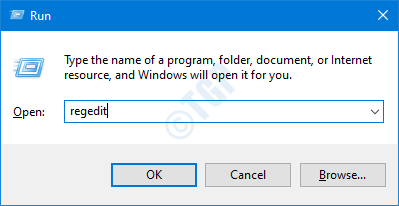
Step 3: In the User Account Control window that opens asking for permissions, click on Yes
NOTE:
- Registry editing can have an adverse effect on the system even with the slightest mistake. It is advised to take the backup of the registry before proceeding. To take a backup, In the Registry Editor–> Go to File –> Export –> Save your Backup file.
Step 4: In the Registry Editor window, in the search bar at the top, copy-paste the following location
HKEY_LOCAL_MACHINE\SOFTWARE\Policies\Microsoft\Windows\Appx
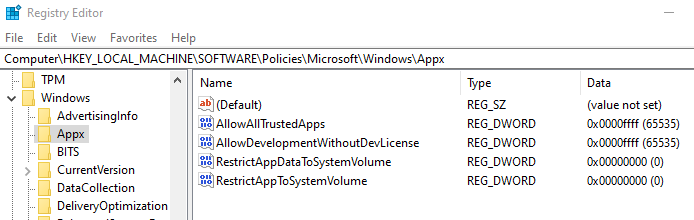
Step 5: Within Appx, we have to create a new DWORD. Right-click anywhere on the right-hand side section
Step 6: From the Context menu, click on New and then Choose DWORD (32-bit) Value
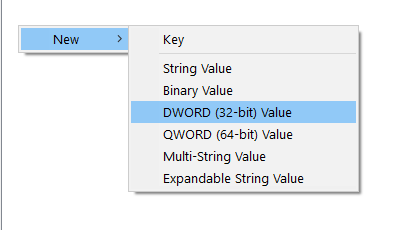
Step 7: Name the newly created DWORD as AllowDeploymentInSpecialProfiles
Step 8: Double-click on the newly created DWORD. In the Edit DWORD Value window, set the value to 1

Step 9: Close the Registry Editor
Step 10: Restart your System
That’s All
We hope this article has been informative. Thank you for reading.