It can happen very frequently that a few words can be misspelled while you type on word or excel. But identifying those would be tedious. Not to worry, this article gives you information about a feature in Microsoft Office called Spell Check, which is used to identify and correct the misspelled words in excel.
Steps to spell check a specific region in Excel
Step 1: Open the excel where your data is present. Select the region for which you need to spell-check.
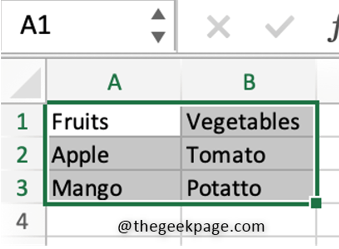
Step 2: Select the Review tab and click on the Spelling button. If there are any mistakes, a dialog box appears else it says you are good to go. Which means there are no misspelled words in the selected region. Here in the example, you can see the spelling of potato is misspelled.
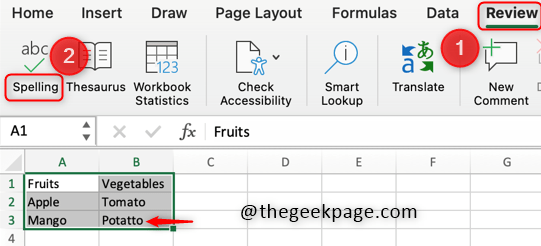
Step 3: Now, once the region is selected and the spelling button is clicked, there appears a Spell Check dialog box where it has options like Ignore Once, Ignore All, Change All, Add, etc. There also appears a suggestion to change the misspelled words. If you want to change the word, click on the Change button.
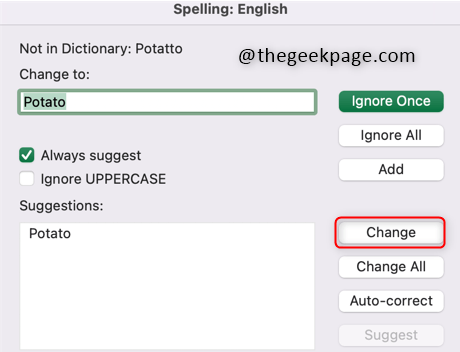
Step 4: After the change, there appears a dialog box that ensures there are no misspelled words and says You’re good to go!
Check the selected region where the error was present. It is been corrected and your excel is free from misspelled words.


That’s it. Hope this article helped you in understanding how to use the Spell Check feature of Excel.