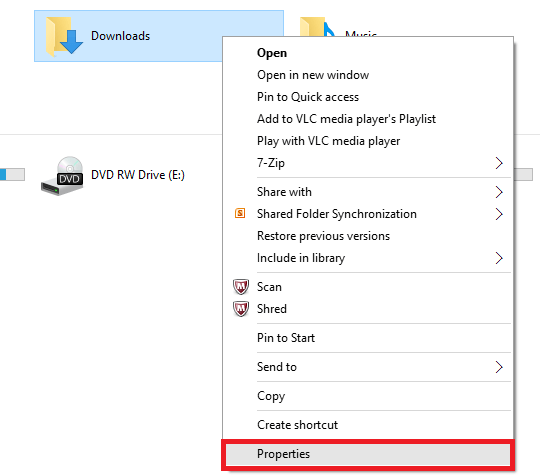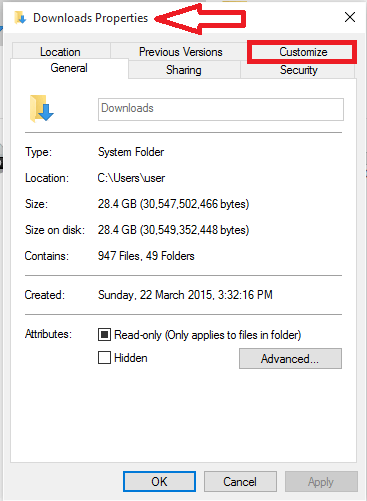We all prefer the laptop or PC which provides us with the optimum performance, both in terms of speed and mesmerizing features. Whenever we double click on a folder or an application, we expect it to get opened up in milliseconds. No matter how much ever fast your system is, there are always certain folders that takes lot of time to emerge out with its full details. This becomes a bit annoying when you have wait for a long time until it opens up completely. This is not much of a big issue and it can be easily solved with just a few simple tasks.
Now, before we move on to the process of fixing up the issue, let me tell you the reason why folders open up slowly. There is a feature called Automatic Folder Type Discovery Feature in Windows that puts the corresponding files into the proper folders. This is not a new feature applicable to latest versions of windows alone. It has its stand right from the times of Windows Vista. Whenever we add a new file to Windows , it automatically detects its type. For example whenever we add an mp3 file, it gets added to the default Music folder, whenever you upload a new picture, it gets added up to the default Pictures folder and the second we download something from web, it automatically gets saved in the Downloads folder.
These folders are optimized prior to displaying them to the users, regardless of considering whether the they are in thumbnail view or not. When the sizes of folders increases in size, no matter whether your processor is modern or your RAM has enormous capacity, they get slow to get opened up. This is mostly in case of Downloads folder that treats every single file in it as an image and starts it’s processing. This leaves other files which are not of image type, unoptimized.
You needn’t worry about their detailed configuration settings. A small modification to their customization can help you out. Read on.
STEPS TO FASTEN THE WINDOWS FOLDERS THAT IS SLOW TO GET LOADED
STEP 1
First of all, you will have to find out the folder that takes up much time to get loaded. Right click on the folder and find the option named Properties that appears to its end.
I have chosen the folder Downloads.
STEP 2
On the window that pops up, you will find various options on the top. Out of it, choose the option named Customize.
STEP 3
You will find an option under it named Optimise this folder for. From the drop down menu right below it, choose the option General Items.
STEP 4
Now click on the box just before Also apply this template to all subfolders.
Click on the Apply button and hit OK.
Thats it. Now, try opening up the folder to feel the change. Hope you found this article useful!.