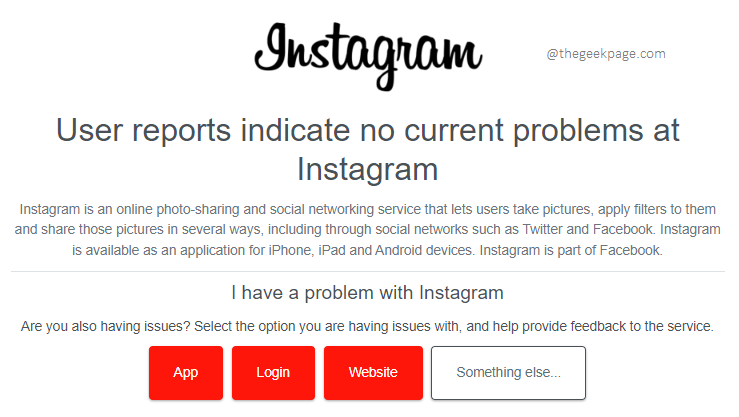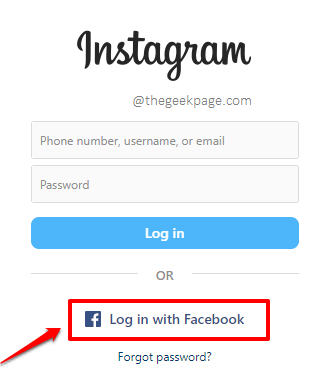Instagram is popular, very popular indeed. Though Instagram is popular, Instagram is definitely not issue-free. One such major issue faced by the Gram users is the Sorry, There was a Problem with your Request login error. There are many reasons why you might be getting the ‘Sorry, There was a Problem with your Request’ Instagram login error. Some of the reasons being you breaking Instragam terms and conditions, your IP being blocked by Instagram for some reason, server connectivity issues, incorrect login credentials, faulty application updates, corrupted application data and cache, etc. Whatever be the reason why you are getting this error, there always are solutions that you can try to get this issue resolved in a matter of seconds.
As with any other Android issue, you can try restarting your Android device and check if that fixes the issue. If your issue is still not resolved, don’t lose hope yet, there are many more solutions that you can try. Jump straight into the article and try the solutions listed here one by one in the order they are given. We are sure you will not leave this webpage disappointed!
Solution 1: Check Whether Instagram is Down
Obviously, the very first thing you should confirm is that the issue is not from Instagram (server) side. If the Instagram servers are down, definitely you are not going to be able to log in, no matter how hard you try. You can use the Downdetector website to check whether Instagram servers are active or not.
If Downdetector says Instagram servers are down, then you have to wait for some time before you try to attempt to log in again.
Solution 2: Switch your Network Connection
As mentioned already in the introduction section, the Sorry, There was a Problem with your Request error message be thrown if your IP address is blocked by Instagram for some reason. So, if you try switching your network connection, then that can change your IP address and thus your ban can be removed. So, if you are connected to the Internet via a Wi-Fi network, try switching to mobile data. Similarly, if you are connected to the Internet via cellular data, then try switching to a WiFi network. Check if this fixes your issue.
Solution 3: Install a VPN Application and Try Logging In
Sometimes, simply installing a VPN application and connecting to the Internet using the VPN readily solves the Sorry, There was a Problem with your Request login error. In our example, we have used the application Turbo VPN, which is free and reliable. You can use any other VPN application, that works, of your choice.
Solution 4: Log in to Instagram Using Facebook
If you are facing difficulties in logging into Instagram using your username and password, then you can try logging in using the Facebook login option. For that, on the Instagram login screen, click on the Log in with Facebook link. You will be asked to enter your Facebook credentials sometimes. If so, type those in and you should be straight in. Enjoy!
Solution 5: Use the Forgot Password Option
If none of the above solutions worked for you, you can try generating a 6-digit code using the Forgot Password/Get help signing in option. Using this code, you can straight away log in, without entering any credentials, thus bypassing the Sorry, There was a Problem with your Request error altogether.
Step 1: On the Instagram login screen, click on the Forgot password/Get help signing in link.
Step 2: On the Find your account screen, you have to enter the username or email, or phone number linked to your Instagram account. Hit the Next button.
Step 3: A 6-digit confirmation code will be sent to the email/mobile number linked to your account, which you have to enter and then hit the Next button. That’s it. You will be straight away logged in. Sit back and enjoy!
Solution 6: Update Instagram Application
If the issue is still not resolved, let’s check whether your Instagram application has any pending updates available.
Step 1: Launch the Play Store application.
Step 2: Search for the Instagram application and click on the application from the search results.
Step 3: If there are any updates available, instead of the Open button, you will have the Update button.
Note: My Instagram is up-to-date, that’s why I don’t have the Update button available.
Once the updates are installed, check if you can log in without facing any issues.
Solution 7: Clear Instagram Application Data and Cache
Step 1: Long press on the Instagram application icon on the Applications Drawer and then click on the App info button.
Step 2: As next, click on the Storage option.
Step 3: Now at the bottom of the Storage screen, to clear off the application data and cache, click on the respective buttons one by one as shown in the screenshot below. That’s it.
If your issue is still not resolved, maybe your account is suspended or locked by Instagram for some reason. Try waiting for some hours. Or you can try checking out the Instagram help center as well.
Stay tuned, for more and more useful technical tricks, tips, solutions, how-tos, and hacks!