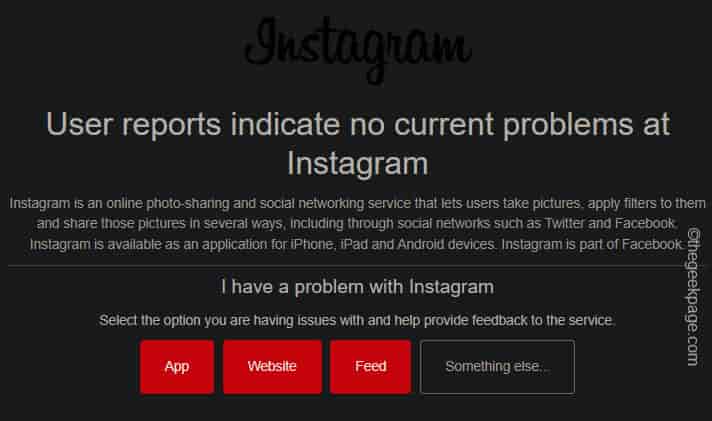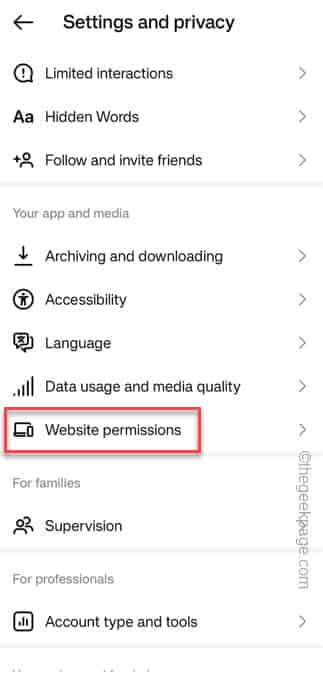The direct message feature on Instagram does deliver your messages directly to your friends, but it can give you headache when it doesn’t work properly. If this problem is occurring with one or two friends, you can ignore it. But, if none of the direct messages are not getting to your friend’s inbox, then that is a problem you have to address manually.
Quick Workarounds –
1. If the DMs are not working properly on the Instagram app, so close the app and open it up. Then, try to send that DM again.
2. If the Direct Message has a big attachment file along with it, try sending that via WiFi.
Fix 1 – Check the status of the Instagram servers
Instagram servers sometimes breaks down and cause region wide outage. Just like all the social media servers, Instagram also goes into the maintenance mode.
Step 1 – To check that, you can directly visit the DownDetector to check that.
If this throws up “User reports indicate no current problems at Instagram” message, your case is different and the DMs are not working due to any server outage.
But, if you see signs of server outage in that page, you have to wait for the Instagram app to function properly.
Fix 2 – Clear the browsing data in Instagram
Instagram stores up the browsing data in the app. So, you should consider clearing up the browsing data in there.
Step 1 – After launching and reaching the home page of Instagram, tap the “≡” menu.
Step 2 – Next, open the “Settings and Privacy” setting.
Step 3 – Now, scroll down a little bit. You have to open the “Website experience” option in there.
Step 4 – You will find three distinct web settings in this page. Tap the “Browser settings“.
Step 5 – Later, you will find the “Browsing data” option.
Step 6 – Use the “Clear” function in there to clear the browsing data from the Instagram app.
After cleaning the browsing data in the Instagram app, close and relaunch it.
Try to DMs to your friends and contacts. Those DMs will pass through and work properly.
Fix 3 – Release the battery restrictions
Your phone put battery restrictions on the Instagram app by default.
Step 1 – Go to the Settings on your device.
Step 2 – Scroll down and touch the “Apps“.
Step 3 – Open the “Battery” settings of that app.
Step 4 – Toggle the “Unrestricted” mode from the list of options.
This way, your device won’t put a restriction on the Messenger app. You won’t face any issues with these DMs in Instagram.
Fix 4 – Clear the Instagram cache
If you can’t fix the DM issue till now, clear the Instagram app cache.
Step 1 – Hold the Instagram app on your home screen one more time.
Step 2 – Tap “ⓘ” in the floating panel.
Step 3 – Go to the “Storage” button to explore storage-related permissions.
Step 4 – You will see how much storage Instagram is using. Tap the “Clear data” to wipe out the Instagram data.
You may have guessed it that clearing the Instagram data does log you out of the app.
So, after doing this, open the Instagram app and log in using your account. Then, try to send those DMs one more time.
Fix 5 – Log out and log into Instagram
Log out of the Instagram app and re-log into it again.
Step 1 – In the Instagram app, tap your profile pic on the bottom corner.
Step 2 – Then, tap “≡” option.
Step 3 – Finally, use the “Settings and privacy” settings.
Step 4 – Slide all the way down to the bottom of the page. Tap “Log out <Instagram account name>” to log out of the app.
As you log out of the app, the default Instagram log in console will load.
Step 5 – So, log in to the Instagram account.
If you still can’t send a single DM from the Instagram app, follow the next solution to try that from the web app.
Fix 6 – DM on the Instagram on web
Use the Instagram on the website in a browser on your phone and try to send those DMs from there.
Step 1 – Before doing anything, uninstall the Instagram app from your phone. This step is absolutely necessary.
Step 2 – After this, open the Google Chrome.
Step 3 – Search for “Instagram“. Then, tap “Instagram” option to open that up.
The default Instagram log in page will load up. Ignore that.
Step 4 – Next, tap the three dot in the Google Chrome browser.
Step 5 – Enable the “Desktop view” mode in the context menu.
Once you have tuned on the desktop view mode, it will show you the log in option.
Step 6 – Use the Instagram credentials to log in to the app.
Try to DM your contacts from the web browser of the phone. If you can do it from the web version of the app, there is some issues with the app.
Fix 7 – Turn off the Data Saver in Instagram
Disable the Data Saver feature in the Instagram app and retry.
Step 1 – When you open the Instagram app, you will find the profile pic on the bottom corner. Tap it once.
Step 2 – Then, touch the “≡” button.
Step 3 – Finally, use the “Settings and privacy” settings.
Step 4 – There, if you go down, can find the “Data usage and media quality” mode. Open that up.
Step 5 – Set the “Data Saver” to “Off” mode.
Try DMing your contacts again.
Fix 8 – Uninstall and reinstall the Instagram app
Uninstall the Instagram app, and reinstall the app.
Step 1 – Quickly, press and hold the Instagram app and tap the bin icon to uninstall the app.
Step 2 – Launch the Play Store and re-install Instagram.
Open the latest Instagram app and sign in there.