Windows 10 by default does not show hidden files. The reason being that there are some important system files which microsoft do not want you to delete and they have kept that hidden. But hidden files serve other purposes too in someone’s lives. Sometimes you do not want some files to be seen by everyone else, so you keep it hidden. But, do you know how to view hidden files in windows 10. Here are top ways with which you can view hidden files in windows 10.
1st Method – View windows 10 hidden files By File explorer
To view hidden files in windows 10, First go to file explorer either by clicking on My computer icon on your dektop or clicking the start key and then clicking on file explorer.
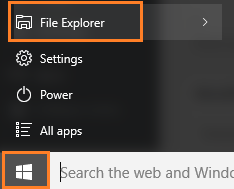
Once you reach there, click on view tab in the top as shown below. A new set of menu will show up. In this just check show hidden items as shown in the screenshot below.
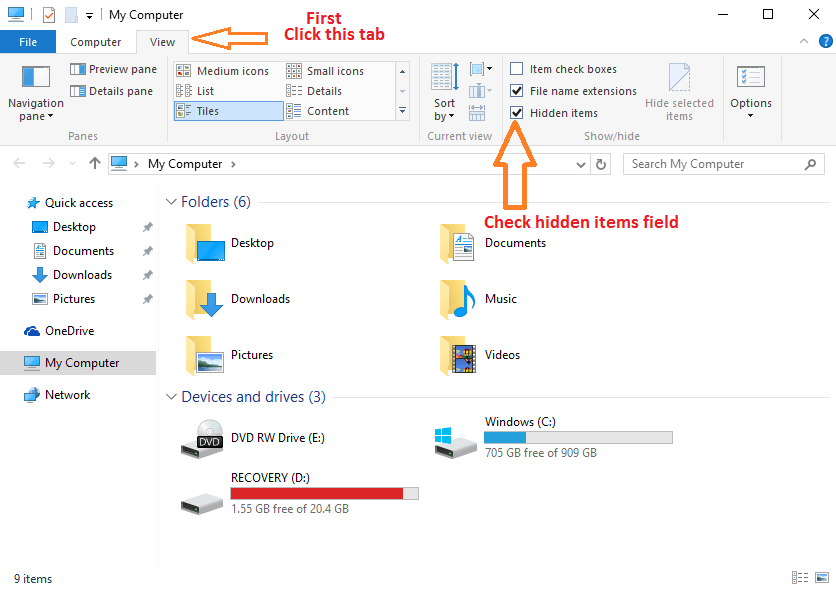
2nd Method – View hidden files in Windows 10 By Control Panel
For viewing hidden files in windows 10 pc, Press windows key + x to open the menu and click control panel in it.
Once you are there at control panel window, Click on Appearance and Personalization.
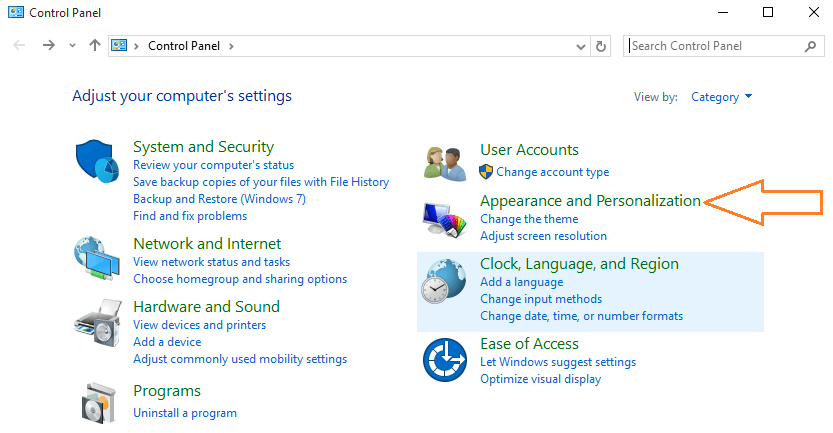
Then click on File explorer options in the next screen.
From the system box of file explorer options which just popped out, just check the radio button stating show hidden files and folders as shown below.

3rd Method – See windows 10 hidden files By Registry Key
Press windows key + r , type regedit in it and hit enter.
Now, in the registry editor, browse to the following location given below.
- Browse to the following location:
- HKEY_CURRENT_USER
- Software
- Microsoft
- Windows
- CurrentVersion
- Explorer
- Advanced

Now, once you get there, find Hidden in the right side. Set its value to 1. This method is recommended only, if you want to always show hidden file in your PC, and do not want every time settings being changed to show/hide files.