Metered connection settings allow the users to restrict their connectivity usage to a pre-specified limit. Though this feature saves a lot of time and effort, while setting up a new Bluetooth device, you may see an error message – “Setup incomplete because of a metered connection” involving the metered connection. The main reason behind this problem is because Windows considers the Bluetooth device as a connection and tries to download If you are also facing this issue on your computer, don’t worry. Just follow these easy steps to solve the problem quickly.
Fix 1 – Allow Bluetooth Downloads
You can allow your network to download over metered connections.
1. First of all, open the Settings window by pressing the Windows key+I keys together.
2. Then, click on the “Devices“.
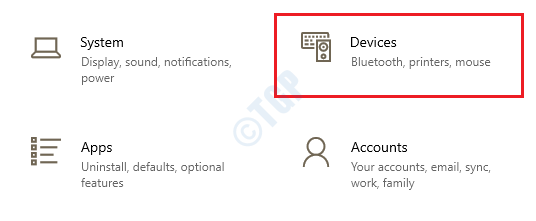
3. On the left-hand side, click on the “Bluetooth & other devices“.
4. Then, scroll down the right-hand side and check the “Download over metered connections“.
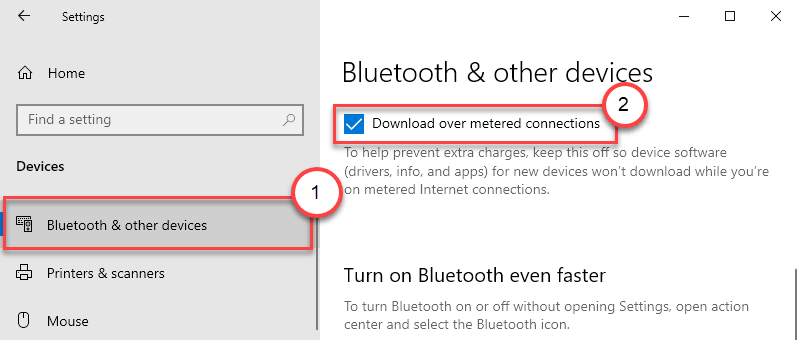
Close the Settings screen. Then, try to connect to the Bluetooth device. Your device should immediately start to pair as soon as turn ON the Bluetooth. If there is no compatible driver your computer will first download the driver. The pairing process will start once the driver is downloaded and installed for your device.
Now try to connect your Bluetooth devices again.
Your problem should be solved.
Note 1 – This is a one-time solution. Every time you switch Off the ‘Download over metered connection’ settings, the Bluetooth device will stop pairing. So, you have to toggle this switch whenever you want to pair the device.
Note 2 – As you are allowing the download over your metered connection you are also allowing various system devices and drivers to download the latest drivers automatically as a background process. So, follow these steps to stop the download over metered connection when it is not required –
1. Open the Settings.
2. Then, click on the “Devices” settings.
3. Just as the same before, click on the “Bluetooth & other devices“.
4. Then, uncheck the “Download over metered connections” settings.
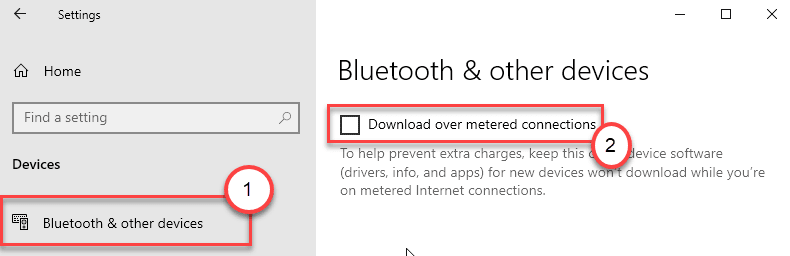
This should disable the settings and restrict further downloads.
Fix 2 – Turn Off the Metered Connection
You have to turn off the metered connection and then try to pair the device.
1. First of all open the Settings.
2. Then, click on the “Network & Internet” to access it.

3. Now, on the right-hand side you will see what network you are connected to.
4. Then, click on “Properties” under it.

5. After that, scroll down to the ‘Metered Connection’ settings, and toggle the “Set as metered connection” to “Off“.

Close the Settings window.
Now try to connect your Bluetooth devices again.