Some Windows users have complained about an issue where the Windows could not start the Interactive Services Detection service while performing a certain operation while starting or performing certain operations. If this is a one-time occurrence, try restarting the computer once and check. But if the problem is still there, follow these solutions to quickly resolve the problem.
Fix 1 – Set the ISD service to Manual
You have to set the Interactive Services Detection service to manual mode.
1. Press the Windows key+R keys.
2. Then, type “services.msc” and click on “OK“.
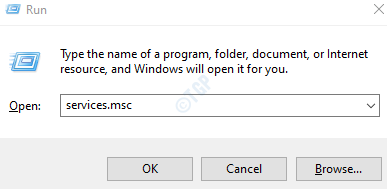
3. When the Services screen window, find out the “Interactive Services Detection” service.
4. Then, double click on it to modify it.
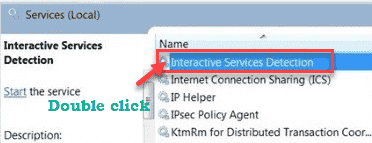
5. After that, set the ‘Startup Type:’ to “Manual“.
6. Then, click on “OK” to save the settings.
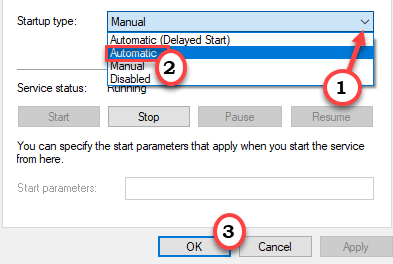
Finally, close the Services screen. After that, restart your system once. Check further.
Fix 2 – Remove the temp files from Spool
Corrupted/unfinished temp files in the Spool folder may cause this issue.
1. Click on the search box. Write “cmd” there.
2. Next, simply right-click on the “Command Prompt” from the search result. Then, click on the “Run as administrator“.

3. When the Command Prompt window appears on your screen, write or copy-paste this command in the terminal and then hit Enter.
net stop spooler

Minimize the Command Prompt window.
4. Then, press Windows key+E to open the Run window.
5. Then, go to this location 0n the file explorer.
C:\WINDOWS\system32\spool\Printers
6. If you see a prompt has appeared, just tap on “Continue” to proceed further.

7. Inside the Printers folder, you will notice several folders/files.
8. Try to identify the files with the extension of “*.SPL” or “*.SHD“.
(Such as – 00002.SPL, 00025.SHD etc.)
8. Select all the files that bear the mentioned extension and press the ‘Delete‘ key.

Close the File Explorer window.
Maximize the Command Prompt terminal.
9. You have to restart the printer spooler service. To do this, paste this command and hit Enter.
net start spooler

Close any opened window and then reboot your system. After that, check the status of the issue.
Fix 3 – Restart the Windows Installer service
You can restart the Windows Installer service.
1. Just right-click on the Windows icon and click on the “Run“.
2. Write this command in the Run terminal and hit “OK“.
services. msc

3. After that, scroll down to find out the “Windows Installer” service.
4. Then, right-click on it and then click on “Start” to start the service on your computer.

5. Then, right-click on the “Windows Installer” service and click on “Restart” to restart the service.

This should restart the service on your machine.
Close the Services window and try to install the application again.