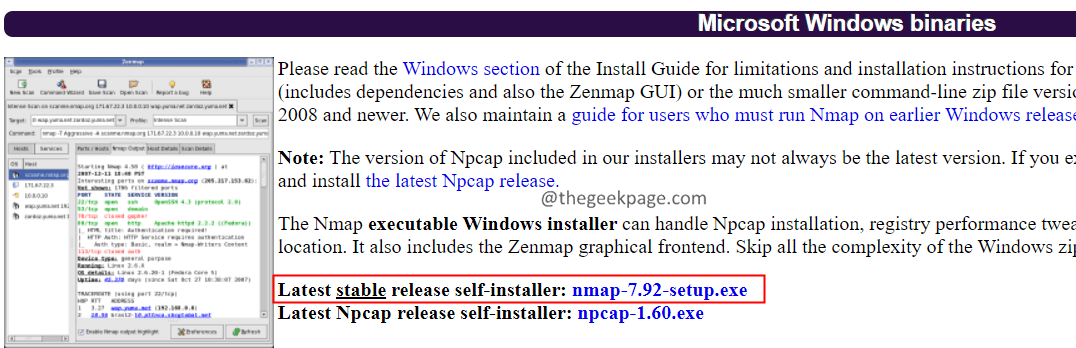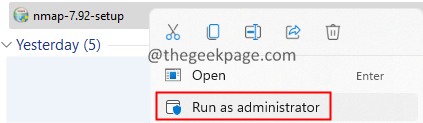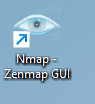NMAP(Network Mapper) is one of the free network discovery tools that’s popular among the Network Admins and Hackers to sneak into network settings. If there is something wrong with the firewall settings or the routing table, this tool comes in handy to scan for all the open ports in the system.
In this article, let’s learn how to scan for all the open ports using NMap.
Firstly, we have to install NMap to use the services that NMap offers.
Install NMAP in Windows.
1. Download the NMAP from its Official Site. Choose the Latest stable release self-installer.
2. Once the download is complete, open your Downloads folder and right-click on the setup file.
3. Choose Run as administrator.
4. Accept the license agreement and follow the on-screen instructions to complete the setup process.
5. Once, the setup is complete, you will see an icon named Nmap-Zenmap on your Desktop.
6. Double-click on Nmap-Zenmap GUI.
Nmap allows the users to scan for the open TCP ports in the system. One can also scan:
- A host. Eg – www.thegeekpage.com
- An IP address or range of IP addresses. Eg – 192.168.0.1-10
- A subnet. eg 192.168.1.1/17
How to Scan for open TCP ports in Windows?
To Scan for all the open TCP ports in the system, use the below command and press Enter.
nmap -sT <hostname/IPaddress(s)/subnet>
Consider some examples to understand better.
To scan for all open TCP ports on the host scanme.nmap.org, enter the below command and press Enter.
nmap -sT scanme.nmap.org
To scan for all the open TCP ports on a host with IP address 192.168.1.188, enter the below and press Enter.
nmap -sT 192.168.1.188
To scan for the open TCP ports on a range of hosts with IP Address 192.162.1.188,192.162.1.189,192.162.1.190 use the below command.
nmap -sT 192.168.1.188-190
To scan all the open TCP ports on your system
1. Open the Run Dialog using the keys Windows+R.
2. Type cmd, and press Enter.
3. In the Command Prompt window that opens, type the below command and press Enter.
ipconfig /all
4. Copy your Hostname as shown below.
5. Open Nmap-Zenmap GUI and issue the command as shown below:
nmap -sT DEVICE-AVIOPND
This lists all the open TCP ports in your system:
How to Scan for Open UDP Ports in Windows?
If you want to find all the open UDP ports, enter the below command and press Enter.
nmap -sU <hostname/IPaddress(s)/subnet>
Consider a few examples,
To scan for all open UDP ports on the host scanme.nmap.org, enter the below command and press Enter.
nmap -sU scanme.nmap.org
To scan for all the open UDP ports on a host with IP address 192.168.1.188, enter the below and press Enter.
nmap -sU 192.168.1.188
To scan for the open UDP ports on a range of hosts with IP Address 192.162.1.188,192.162.1.189,192.162.1.190 use the below command.
nmap -sU 192.168.1.188-190
To scan all the open UDP ports on your system
1. Identify your hostname.( Refer to steps 1-4 from To scan all the open TCP ports section)
2. Open Nmap-Zenmap GUI and issue the command as shown below:
nmap -sU DEVICE-AVIOPND
That’s All.
We hope this article has been informative. Thanks for Reading.