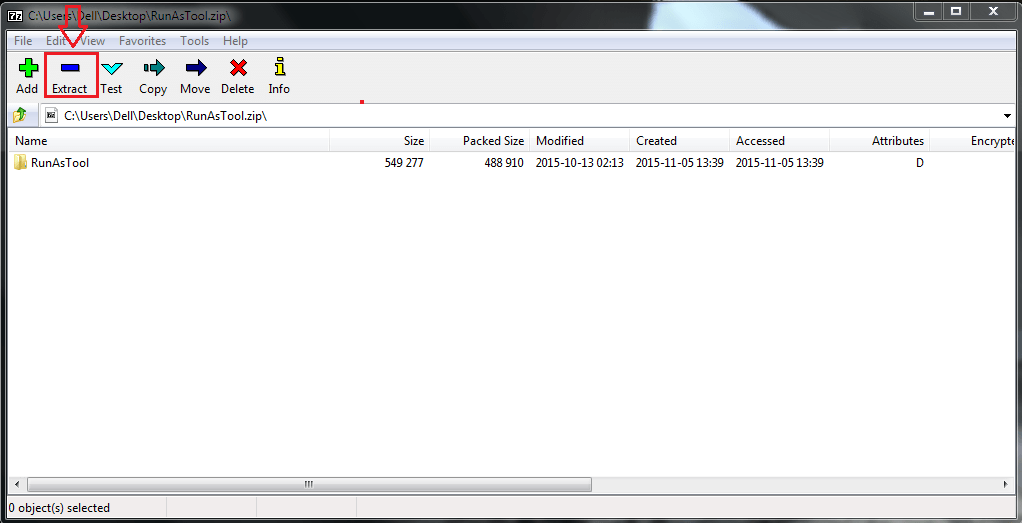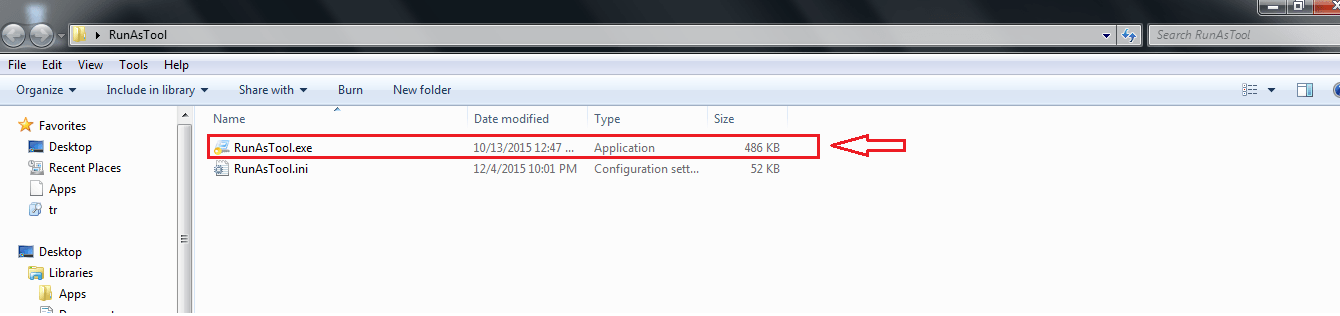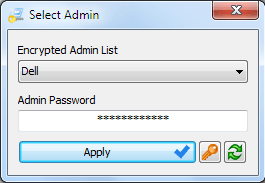How to let other users on your PC to run programs and sofwatre with administrator privilege without sharing admin password with them: – So your computer is shared by many of your friends and maybe your siblings. You can always choose to create multiple user accounts and give them one each, with limited functionalities. But sure you don’t want to share your administrator password with any of them. Question arises! What to do if you want to let them use one of the programs that can be accessed only from the administrator account? Well, there is a solution. What if I say that you can allow other user accounts to use the programs that you give them permission to access, without actually giving them your administrator password? Sounds cool? Well, read on then. Here am making use of a free tool named RunasTool to let other users run a program as admin without knowing the password.
Also read: – How to block programs from users with askadmin windows 10
STEP 1
- From the above link, you can get the zipped file for the application. Extract the zipped file into a location such that it can be accessed by every user account.
STEP 2
- Now open the location and launch the Run as Tool application by double clicking on it’s icon. No installation is needed as it is a portable application.
STEP 3
- When prompted for Admin password, type it in and hit Apply.
STEP 4
- This will launch the window for Run as Tool application.
STEP 5
- Now you can add files which can be accessed by every user account without administrator password. For that, click on the File button and then on Add File as shown in the below screenshot.
STEP 6
- Choose the executable file of the program by browsing through the list of applications. Click on OK button once you are done.
STEP 7
- Here I have chosen the executable file of a data recovery software. You can change the settings preferences of the added file by highlighting it with a single click.
STEP 8
- Alternatively, you can drag and drop an executable file in order to add it to the list.
STEP 9
- Again, you have the provision to change its settings preferences once a file is added.
STEP 10
- If a non-administrator user wants to access a file, he/she should first launch the Run as Tool program and then double-click on the file icon to launch it without the administrator password.
STEP 11
- Only the administrator has the privilege to modify the list of programs that are added to the Run as Tool utility. For that, run the Run as Tool utility in administrator mode by right clicking on it.
STEP 12
- Now click on File button and then on Launch Edit Mode.
STEP 13
- Once prompted, enter the administrator password and hit Apply.
STEP 14
- Now you can easily remove a program from the list by right clicking on it and then on clicking Remove option. Alternatively, you can just select a program and hit Delete key to remove it from the list.
STEP 15
- If you want to clear all the data stored by the Run as Tool utility, simply click on Remove Data and Exit from File option, and click on it.
STEP 16
- When asked for confirmation, hit Yes.
You are all set. Now your friends or siblings can easily run a program that can be accessed using the administrator account only, without even knowing the administrator password. Try this simple trick today itself. Hope you found the article useful.