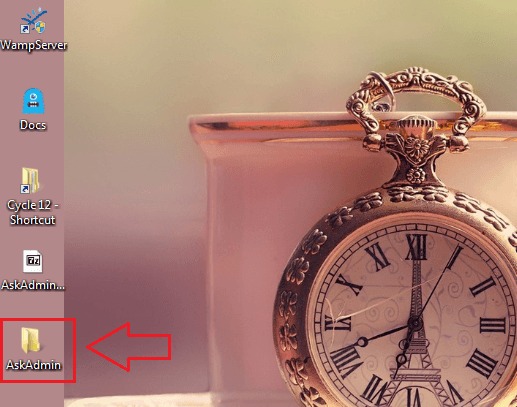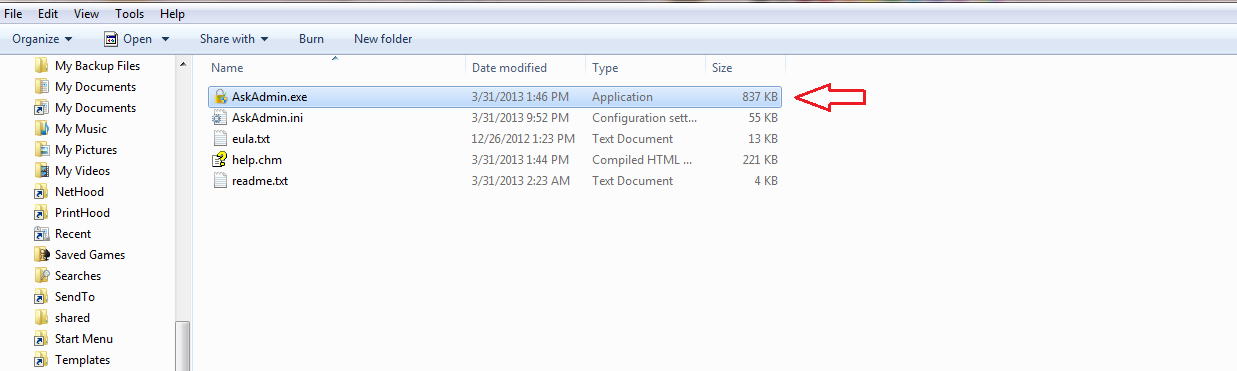How to Block Programs from Users in Windows With AskAdmin:- If you have a friend or a sibling who uses user PC regularly, you might want to restrict them the access to some of the programs that you use. Is that possible to block some programs from users? With AskAdmin portable software, yes you can. AskAdmin portable software has a very simple user interface using which you can block certain programs from being accessed by the users of a system. Excited to learn all about this? Read on, then.
STEP 1
- Download the zip file for AskAdmin from here. Once you download it, go to the downloaded location and find it. Double-click on the zip file to extract its contents to a convenient location.
STEP 2
- Once the contents are extracted, simply open the folder as shown in the screenshot to view the contents.
STEP 3
- Now click on the program AskAdmin.exe to launch it.
STEP 4
- A small window named AskAdmin License Agreement opens up. You have to click on the Agree button to get to the next step.
STEP 5
- To add a program to the block list to prevent users from accessing it, just click on the Add File icon as shown in the screenshot given below.
STEP 6
- Now you will get to browse through the files and folders in your computer system to find the program that you want to block. Navigate and find the .exe file of the program that you want to block. And once you find it, click on Open button.
STEP 7
- You will have to restart the windows explorer for the changes to take over. For that, when you are shown an alert box like the one given in the following screenshot, click on Yes button. That’s it. You have successfully blocked a program from users.
STEP 8
- Now let’s check whether the changes have taken over. go to your search box and start typing the name of the file that you have blocked. From the search results, find and click on the program as shown.
STEP 9
- There you are! You will be shown a dialog box that says that you can’t access the program as it is blocked by group policy. Just click on OK button.
STEP 10
- Now, what to do if you want to run the blocked program? As administrator account is also blocked from accessing the file, you have to access the file from the AskAdmin program itself. Launch AskAdmin and find the blocked file that you want to run. Right click on it and then click on Run The File option to run it.
STEP 11
- If you want to remove the block that you have set on a program or a file, you can simply select the file and then click on the Remove File icon at the top as shown in the screenshot.
Try out this free tool today itself. If you want to set a password for your AskAdmin, you need to upgrade to the premium version, which has many more functionalities. Hope you found the article useful.