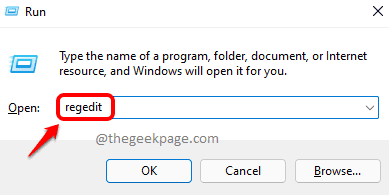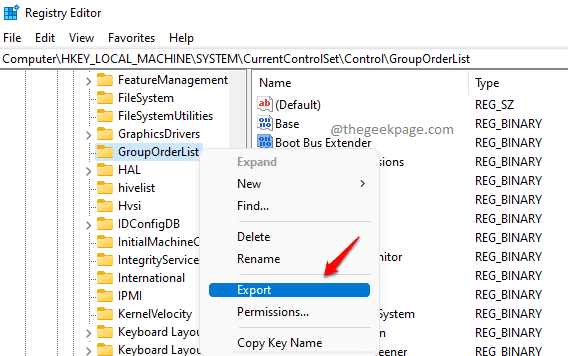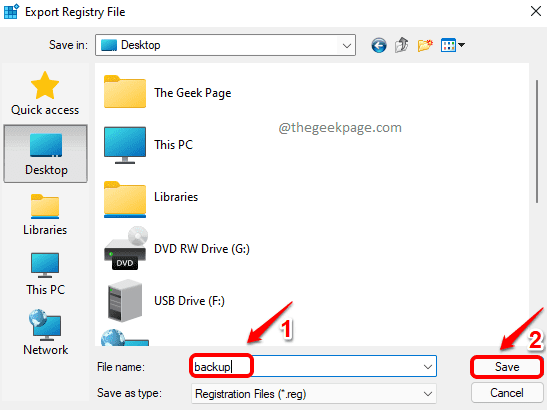Registry entries are very important when it comes to an operating system. A lot of Windows settings can be easily modified using the Registry Editor. Editing registry settings in one computer is quite an easy task as well. But what if you want to export specific registry REG_BINARY value(s) from one computer and then import them in another computer? Well, REG ADD command is the answer to your problem.
In this article, we explain in detail how you can easily transfer a REG_BINARY value from one computer to the other by following some very simple steps.
Note: Before going ahead with editing registry settings in any machine, it is highly recommended that you keep a backup of your existing registry settings. You can refer to our article here, to learn how to take a registry backup.
How to Export REG_BINARY Value
Step 1: Launch the Run window by pressing the Win and R keys together. Type in regedit and hit Enter key.
Step 2: Navigate to the REG_BINARY value that you want to export. Now, right click on its folder and click on the Export option.
For e.g., the below screenshot shows how to export the value Extended Base under GroupOrderList folder in the path HKEY_LOCAL_MACHINE\SYSTEM\CurrentControlSet\Control\GroupOrderList
Step 3: Once the Export Registry File window opens up, choose a location and give a name to the export file. Click on the Save button once done.
How to Import and Add the REG_BINARY Value
Once you have taken the registry backup, follow the steps below to import and add any REG_BINARY value to your machine.
Step 1: The first step would be to transfer the file exported in the previous step to your destination computer. You can transfer the file using a USB, a mail client, or through any other method of your preference.
Step 2: Once the file is transferred to the destination computer, right click on it and click on Show more options.
Step 3: As next, click on the Edit option.
Step 4: Now search and find the REG_BINARY value that you want to import. In the following example, REG_BINARY value Extended Base is going to be imported.
Once the value is located, select everything after hex: for the respective registry binary value, as shown in the screenshot below, and then press the keys CTRL and C together to copy the values.
Step 5: Open a new notepad file and hit the keys CTRL and V at once to paste the copied content from Step 4.
In the next steps, we would remove all the unwanted characters from the copied binary value as the REG ADD command wouldn’t accept characters like commas, backslashes, page breaks etc.
Step 6: Let’s get rid of the commas first.
In the top ribbon, click on the Edit tab next and then click on Replace from the Edit options.
Step 7: In the Replace window, under the field Find what, type in comma (,) and hit Replace All button.
Step 8: The commas removed binary value would look like the following.
Step 9: In the next step, remove all the backslashes and page breaks manually or by using the Replace All method shown in Step 7.
The final value should look like the following screenshot with no extra characters.
Keep this value in Notepad itself. We will need it in the final step.
Step 10: Now, we need to launch Command Prompt in administrator mode. For that, click on the Search icon in the taskbar.
Step 11: In the Search bar, type in cmd. From the results, click on Command Prompt Run as Administrator option as shown below.
Step 12: When the command prompt launches open in the admin mode, we need to execute the REG ADD command to add the REG_BINARY value. The command should be as follows. At 3 places, angles braces (< >) have to be removed.
REG ADD "<KEY_PATH>" /f /v "<KEY_NAME>" /t REG_BINARY /d <BINARY_VALUE>
<KEY_PATH> and <KEY_NAME> values can be obtained from the backup file that we transferred to the destination computer. The same backup file that we opened in Step 4.
<BINARY_VALUE> is the value we have formatted in Step 9.
After replacing all the values, an example command would look as follows.
Example: REG ADD "HKEY_LOCAL_MACHINE\SYSTEM\CurrentControlSet\Control\GroupOrderList" /f /v "Extended Base" /t REG_BINARY /d 0a0000000100000002000000040000000300000005000000060000000700000008000000090000000a000000
The final command is then to be executed in the elevated command prompt as shown below:
If you have got it all correct, you would get the message The operation completed successfully. That’s it. You have successfully added a REG_BINARY value to your Registry Editor using the REG ADD command.
If you are stuck at any of the steps, please tell us in the comments section.