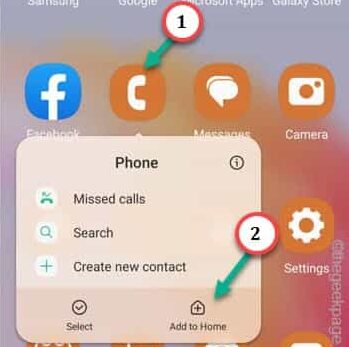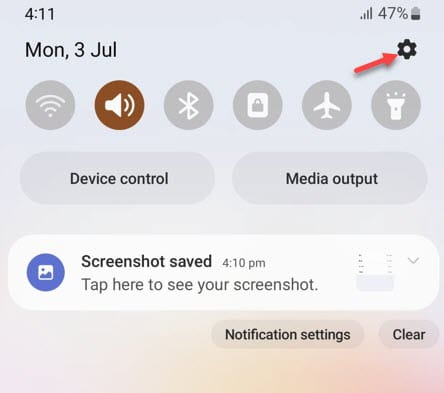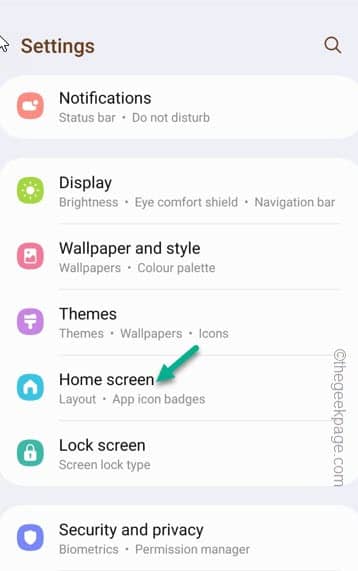Has the Phone icon gone missing from your home screen? This can create many problem for the users who don’t know how to get the Phone icon back on the dock. Usually, you should find it in the apps drawer. But, if you can’t find it there that means the Phone icon is now hidden and you have to unhide it from the Settings.
Fix 1 – Send the Phone icon to Home Screen
If somehow the Phone icon has been removed mistakenly, you can send the Phone icon back to the Home screen page.
Step 1 – Open the App drawer on your phone.
Step 2 – Quickly, find the “Phone” icon in the app drawer.
Step 3 – Once you have found it, right-tap “Phone” and click “Add to Home” to add the Phone icon to the Home page on your screen.
This way, you can send the Phone icon to Home Screen on your phone.
Fix 2 – Unhide the Phone app
Almost all the Android has the feature where you can hide the apps on your Android phone. You have to unhide the Phone app.
Step 1 – Drag down the Notifications shade.
Step 2 – Tap the gear-shaped ⚙️ icon to open it.
Step 3 – Scroll down using your finger and open the “Home screen” to open that settings.
Step 4 – If you look carefully, you can open the “Hide apps on Home and Apps screens” settings.
Step 5 – On the Select apps page, you will find the “Phone” app is hidden.
Step 6 – So, uncheck the “Phone” app icon and click “Done” to unhide the Phone app icon.
Quit the Settings page.
You will find the Phone icon on the Home page of your mobile. Open the app and test.
Hope these helps!