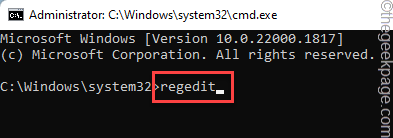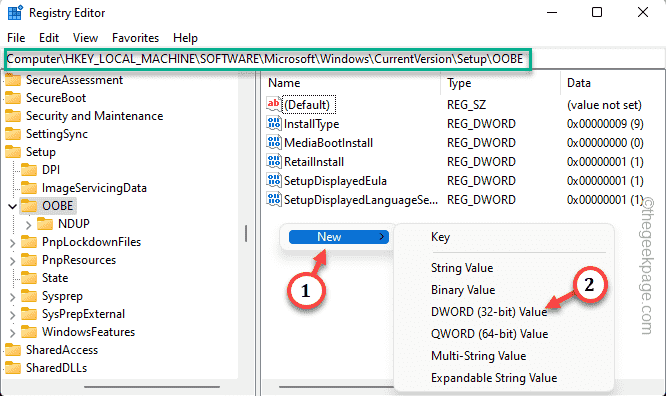Are you seeing “Something went wrong“, along with the “OOBELANGUAGE” statement on the Windows Setup page? Installation of Windows sometimes get halted by these kinds of errors. OOBE means Out-of-the-Box-Experience. As the error prompt signifies, this is a problem related to the OOBE Language selection. There is nothing to worry and you can solve this with a nice registry edit from OOBE screen itself.
Quick Fixes –
1. Click the “Try again” button at the bottom of the OOBE app. This will carry on the process without anymore hiccups.
2. Force turn off the system using the power button. OOBE should carry on once the system restarts.
3. Disconnect the system from internet. Complete all the steps of OOBE in offline mode.
Fix -1 Implement MSOOBE value
You have to create a new registry MSOOBE value on your system.
Step 1 – Directly press the Shift+F10 key from the Windows Setup page.
Step 2 – After this, type this line and hit Enter.
regedit
Registry Editor will now appear.
Step 3 – Get to the Registry Editor point –
HKEY_LOCAL_MACHINE\SOFTWARE\Microsoft\Windows\CurrentVersion\Setup\OOBE
Step 4 – On the right-hand pane, right-tap the “New>” and click “DWORD (32-bit) Value“. This will create a new value.
Step 5 – Simply, name this new value “MSOOBE“.
Step 6 – You have to set this value to edit it.
Step 7 – Write ‘Value data:’ to “1“. Click “OK“.
Close the Registry Editor and restart your system.
Check whether the OOBELANGUAGE error is still there or not.
Fix 2 – Restart the OOBE
Reloading the OOBE should fix the problem.
Step 1 – On the OOBE setup page, use the Shift+F10 keys together.
Step 2 – Wait till you see the Command Prompt. Then, paste this and hit Enter to reload the OOBE.
%windir%\System32n\Sysprep\sysprep.exe /oobe /reboot
This will give you the option to choose the OOBE language. Select the correct language (the default language is English) and proceed with the Setup process.
Check if this solves.
Fix 4 – Use a new user account
You can create a new user account, add it to the administrators group and run the OOBE.exe from there.
STEP 1 – Create a new user account
Step 1 – You have to access the terminal from the OOBE page.
Step 2 – So, call upon it using the Shift and the F10 key combinations.
Step 3 – Just paste these two commands one-by-one and hit Enter.
This will create a new account named Long with the password – 12345 [You may change the account name and password in the command, if you want.]
net user administrator /active:yes net user /add Long 12345
Step 4 – You have to include the new username to the list of administrators. So, use this command in the terminal.
net localgroup administrators Long /add
Step 5 – Finally, paste these two commands one-by-one and hit Enter.
This will start the Out of the Box Experience app.
cd %windir%\system32\oobe msoobe.exe
Follow the steps on the OOBE setup process and complete the process.
STEP 2 – Log in using the new account
Step 1 – Your pc will restart with the log in screen.
Step 2 – So, choose the new account that you have created and use the account password to login to that account.
Step 3 – After getting in, hold the Windows key +R keys together.
Step 4 – Then write this and hit Enter.
lusmgr.msc
Step 5 – Right-tap the “Administrators” group and tap “Properties“.
Step 6 – Check the “Account is disabled” box.
Step 7 – Click “Apply” and “OK“.
Step 8 – Here, right-click the “Defaultuser0” and click “Delete” to delete the account.
Step 9 – Open the Settings.
Step 10 – Go to the “Accounts“. On the opposite side, click “Your Info“.
Step 11 – Go down to Account settings. Tap the “Sign in with Microsoft account instead” option.
Go through the instructions and complete the sign in using your Microsoft account.
You won’t witness the OOBELanguage error anymore.
Fix 5 – Try factory reset
Factory Reset should be the last option in the line. It is because factory reset process wipes out all the data from your computer.
Step 1 – Call upon the terminal, use the Shift+F10 keys together.
Step 2 – Paste this code and hit Enter.
system reset –factoryreset
This will reset your computer completely. Usually, this process takes some time. So, wait patiently.
You won’t get the OOBE error again.