While launching Windows 8 operating system, Microsoft came up with the feature called Metered connection, that actually saves your data plan from unnecessary online activity. This metered connection when turned on, makes sure that the data plan you got from the cellular company does not get over and gives you a prompt whenever you have not so important update release. If the metered connection is off and your data pack gets over before the end of the month, then your broadband connection speed will get throttled and you will not have a stable connection. So in this article, we are going to guide you on how to enable or disable the metered connections for known networks on your system.
How to Turn Metered Connection On in Windows 11
Step 1: Press Win + I keys together on your keyboard to open Settings app.
Step 2: Click on Network & Internet on the left side of the settings window.
Step 3: Then, Click Wi-Fi on the right side as shown in the below screenshot.
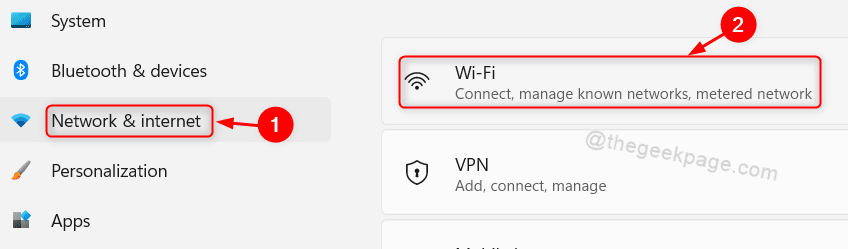
Step 4: Select Your WiFi network
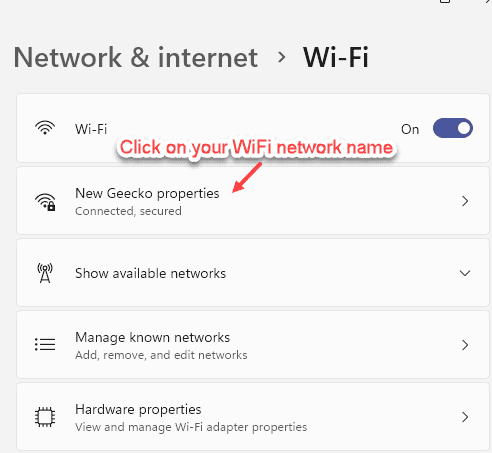
Step 5: Now, Toggle On the Metered Connection button to turn on metered connection
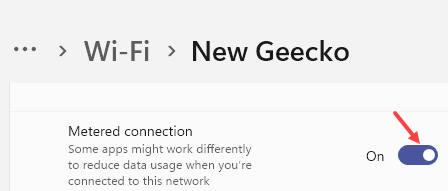
How to Enable Download updates over Metered Connection option in Windows 11
Step 1: Press Win + I keys together on your keyboard to open the settings app.
Step 2: Click on Windows update option on the left side of the window.
Step 3: Then, Select Advanced Options on the right side of the Windows update page as shown below.

Step 4: Click on Download updates over metered connections toggle button to turn it On as shown in the given screenshot.

Step 5: Close the Settings window.
By enabling, this will make sure all the windows updates are downloaded over the metered connections on your system.
That’s all guys.
Hope you liked this article and found it informative.
Please leave us comments below for any questions.
Thanks!