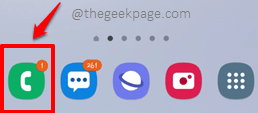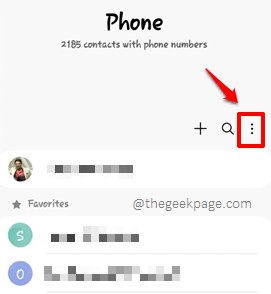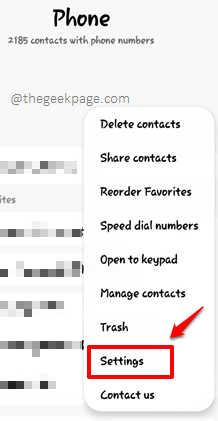Sometimes when you try to send an SMS to someone, you might get the error saying Unable to send message – Message Blocking is active. Though it clearly says that the issue is because of message blocking being active, you might be clueless about why this is happening. The causes for this error are just a few, so it is very easy to find and get it rectified with the help of some simple solutions.
In this article, we have explained in detail how you can easily solve the issue of Unable to send message – Message Blocking is active, which occurs in your Android. So what are you waiting for? Let’s jump in, shall we?
Note: We have used the device Samsung Galaxy Note 10 Lite- Android OS Version 12 for this article. The settings might slightly vary on your device.
Solution 1: Remove the Recipient Number from the Blocked List
Mostly the issue is caused because somehow the recipient got added to the blocked numbers list. If you remove the number from the blocked list, the issue should be instantly fixed. Let’s now see how you can remove a number from the blocked list of numbers.
Step 1: Launch the Phone app by clicking on its icon.
Step 2: When the Phone app launches open, click on the 3 vertical dots icon present on the right side of the screen.
Step 3: From the list of options, click on Settings.
Step 4: On the Call settings screen, click on Block numbers option.
Step 5: On the screen that follows, you can see all the numbers that you have blocked. Click on the Remove icon associated with the recipient number to remove it from the blocked list.
Step 6: You will now get a toast saying that your block is removed.
You can now try sending the message once again.
Solution 2: Enable the Premium Message Access for Messaging App
Step 1: Pull down the notification panel and then click on the Settings icon.
Step 2: Scroll down and click on Apps.
Step 3: Now click on the 3 vertical dots icon located at the top right corner of the Apps screen.
Step 4: Click on the option Special access next.
Step 5: On the Special access screen, click on the option Use premium text message services.
Step 6: As next, click on the Messages app.
Step 7: Choose Ask always. That’s it. Check if your issue is resolved or not.
Please tell us in the comments section which method worked for you.
Hope you found the article useful.
Solution 3: Put the Phone in Airplane Mode and then Put it Back in Normal Mode
The very first solution would be to turn on the airplane mode on your phone, wait for a minute, and then turn it back off. Once this is done, try sending the message again and check if the issue persists.
To turn on the airplane mode, simply pull down your notification bar and then click on the Airplane Mode icon. If you click on it one more time, the airplane mode will be turned off.