Windows 11 is configured to accept a file pathname to only 260 Characters (including the full folder name and the file name). Now, this cap over the nomenclature may seem fit for most of the users but what if that one time when you have a name a file that big? You simply can’t. Even if you try, Windows will stomp you with a “Destination Path Too Long” error message. Don’t worry. There is a pretty simple registry hack that you can use to get rid of this character limitations in Windows 11.
Fix 1 – Using Group Policy editor
1 – Search GPEDIT.MSC in search box and then click on GPEDIT.MSC to open local group policy editor.
2 – Now, Go to
Computer Configuration -> Administrative Templates -> System -> Filesystem
3 – Now, in the right side, double click on Enable Win32 Long paths
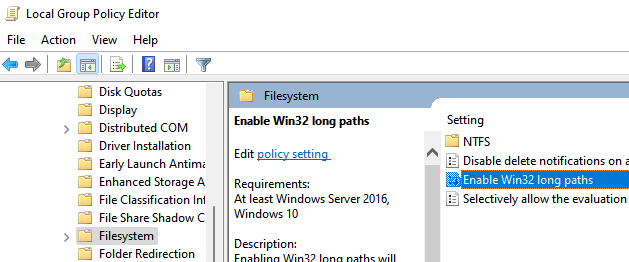
4- Select enabled.
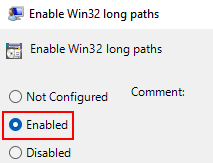
5- Click on apply and OK.
6 –Restart your computer.
Fix 2 – Make Windows 11 accept File Paths over 260 Characters using Regedit
There is a sleek registry tweak that can manage this issue.
1. At first, press the Windows key and type “regedit“.
2. Then, click on “Registry Editor” from the search results.
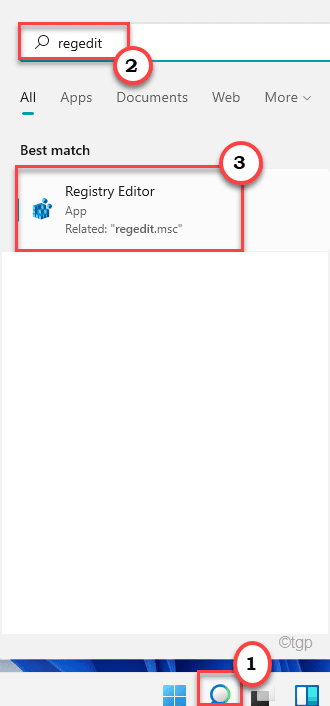
Warning – Registry Editor is a sensitive location of the system. Before you create and modify a new key on your computer, we request to make a backup of the registry on your computer.
After opening the Registry Editor, click on “File“. Then click on “Export” to back up the existing registry key on your system.

3. Now, on the left-pane, head down this way ~
HKEY_LOCAL_MACHINE\SYSTEM\CurrentControlSet\Control\FileSystem
4. Now, on the right-hand side, check if you can find the “LongPathsEnabled” value.
[
If you can’t find it, you have to create it on your own.
a. On the right-hand side, tap on the space and then click on the “New>” and click on “DWORD (32-bit) Value“.

b. Then, name the values as “LongPathsEnabled“.
]
5. Now, double-click on this “LongPathsEnabled” value to modify it.

6. Then, alter the ‘Value Data:’ to “1“.
7. Finally, click on “OK” to save the changes.

Once you have done completing this changes, close the Registry Editor. Then, restart your computer to save this changes.
That’s it! Now, there is no cap over the 260 characters in the naming process of a file/folder. You can name any file/folder up to any length you want.