Whenever you are working on something and suddenly you get some notifications on the screen but will not be able to read it because it vanishes very quickly. This is because the notifications stayed on your screen for a very less amount of time. This might not be a problem for people can read really fast but can be annoying for someone who takes time to read. The best way to solve this issue is to increase the duration of time for notifications to stay on screen for a long time so that users can read it or open it. In this article, we are going to show you how you can change the settings on your windows 11 system that will make notifications stay longer.
How to make Windows 11 notifications Stay on Screen Longer
Step 1: Press Win + I keys together on your keyboard to open settings app on your system.
Step 2: Then, Click on Accessibility on the left pane of the window.
Step 3: Select Visual effects on the right side as shown in the below screenshot.
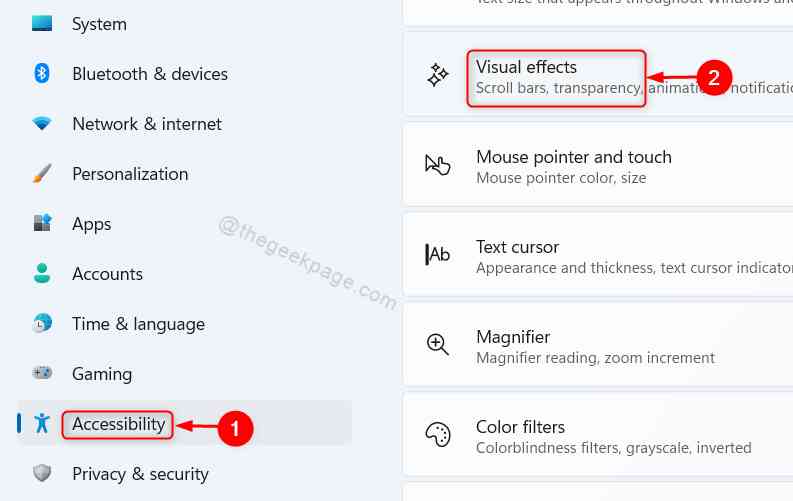
Step 4: Then, Click on dropdown button in the Dismiss notifications after this amount of time option in the visual effects page as shown below.

Step 5: Select the maximum time from the dropdown list, that is 5 minutes as shown in the below screenshot.
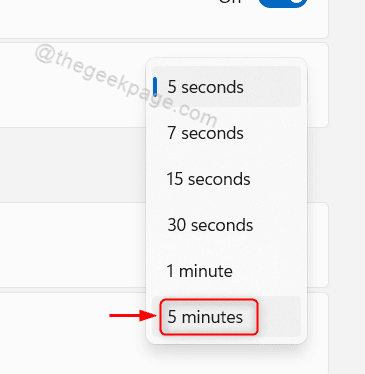
Step 6: Once done, please close the settings window.
Here onwards, the notifications that appear on your windows 11 system screen remains for 5 minutes and it vanishes after it.
That’s all guys.
Hope you found this article interesting and helpful.
Thank you for reading!