If you are currently using dark mode on your laptop, then you must have observed how your eyes feel strained after using for a long time. That’s because when you read the white letters or numbers on the dark background, eyes happen to work much harder to read them better. However, dark mode is better to use at night and light mode is better to use at day time. Here in this article we will show you how to switch from dark mode to light mode on Windows 10.
How to switch to Light Mode on Windows 10
You need to make changes in Personalize settings on Windows 10.
Step 1: First of all, please open Settings app by pressing Windows logo Key + I together or by pressing Windows logo key and then type “Settings” on your keyboard and hit Enter Key.
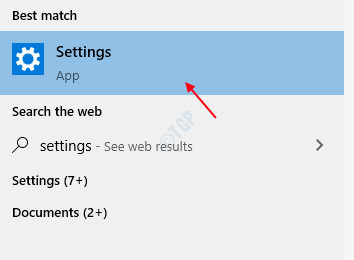
Note:- You can go to Personalisation from Desktop also. Right-Click on Desktop background and select Personalise from the context menu. This will take you to Personalisation directly as shown below.
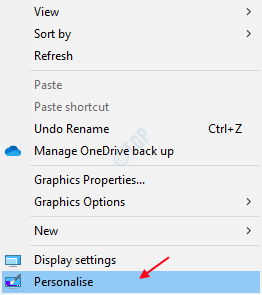
Step 2: Once Settings app opens, Click on Personalisation at the right pane of the window as shown below.
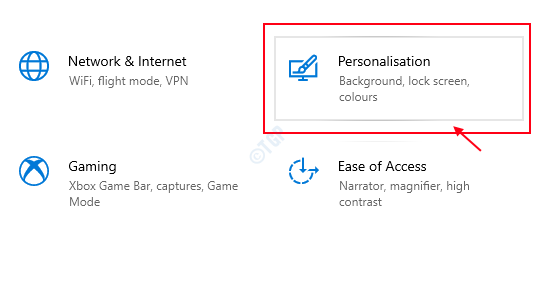
Step 3: In the Personalisation home page, go to Colours just below the Background.

Please select the light mode from the list after clicking on “Choose your color“.

Step 4: After you have switched to light mode, the display looks like the below image which is very convenient for reading for a long time.

Hope this article was helpful to you and please let us know in the comments if any doubt.
Thank you!