In case if you have plugged any flash drive to your computer for a long time and then you are trying to access the drive, you may face “Insufficient system resources exist to complete the requested service Error” error on your computer. This error usually occurs because of the inadequacy of enough paged pool memory resources on your system. Don’t worry, there is a particular fix for this problem.
Method 1 – Increase PagedPoolSize and PoolUsageMaximum keys size
Increasing the size of PagedPoolSize and PoolUsageMaximum will help you out-
1. Click on the Search box and then type “regedit“.
2. Then, press the ‘Enter‘ key from your keyboard to access the Registry Editor.
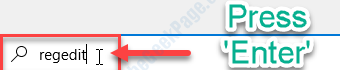
The Registry Editor window will be opened.
Before going ahead to the main solution, you should create a backup of the registry on your computer.
3. In Registry Editor window, click on “File” on the menu-bar and then click on “Export‘.
4. Save this backup in a secure location of your choice.
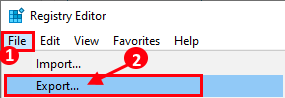
You can easily recover your registry back to the same place if anything goes wrong.
5. In Registry Editor, on the left side expand to reach this location-
HKEY_LOCAL_MACHINE\SYSTEM\CurrentControlSet\Control\Session Manager\Memory Management
6. Now, on the right-hand side, scroll down and check if you can find “PagedPoolSize“.
In case if you are unable to find the key, follow these steps to create the key on your computer-
a. At first, on the right-hand side, right-click on the open space and then click on “New>” and then click on “DWORD (32-bit) Value“.

b. Now, name the new key “PagedPoolSize“.
7. Now, double click on “PagedPoolSize” to modify the value data.

8. In the Edit DWORD (32-bit) Value window, click on “Hexadecimal” to choose the base.
9. Set the ‘Value data:‘ to “ffffffff“.
10. Now, click on “OK” to save the changes on your computer.

12. Same way, check if you can find “PoolUsageMaximum” on the list of the keys.
If you can’t find “PoolUsageMaximum” in the list of the keys, then you have to create a new key and then modify it.
a. First, on the right-hand side, right-click on the open space and then click on “New>” and then click on “DWORD (32-bit) Value“.

b. Name the new key “PoolUsageMaximum“.
13. To modify the value, double click on “PoolUsageMaximum“.

14. At first, click on the”Decimal” to select it as the base.
15. Now, set the ‘Value data:‘ to “96“.
16. Finally, click on “OK” to save the changes on your computer.

Once done, close Registry Editor window.
Reboot your computer to save the changes.
After rebooting try to access the files on the flash drive again. You will not witness the same problem again on your computer.
Method 2 – disable real-time scanning in Mcafee
If you have Mcafee Installed, Just disable real time scanning in Mcaffe and try again. If you have other third party antivirus, just disable them and try again
Method 3 – Replace all child object permissions
If you are getting this error while opening any file . then try this.
1 – Right click on the file and click properties
2 – Now, choose security tab and then click Advanced.

3 – Now, Select Replace all child object permissions with inheritable permissions from this object
4 – Click Apply and Restart computer
