We all know that the Xbox gaming console is a great place for your favorite games. Chances are that as an Xbox fan you will have downloaded the latest games and finished most of them. However, did you know that it can also be a platform for you to watch your favorite movies or binge-watch your favorite TV shows as well? That’s right. Now the Xbox console allows you access to download and install your Netflix app with free access. Now you never miss out on your TV show or the movies with the help of the Xbox console. All you will need are your Netflix subscription and a good internet connection to get going. This article will explain the steps.
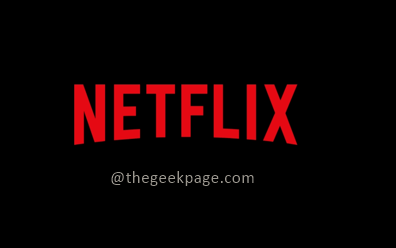
Part 1: Installing Netflix on Xbox Series X or Xbox Series S.
Step 1: Press the Xbox button on your controller.

Step 2: Go to Home in the menu that appears. From the Home page, scroll down the screen and go to Store.
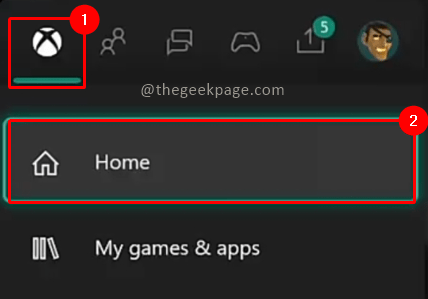

Step 3: In the Apps section, you can search for the Netflix app by selecting the search option.

Step 4: Select the Netflix app from the search result.
Step 5: Select the option Install to start the download and installation process.

Part 2: Finding Netflix App on your Xbox Series X or Xbox Series S
Step 1: Press the Xbox button on your controller.

Step 2: Go to My Games & Apps from the menu. Click on See all.


Step 3: Go to the Apps section and there you will find your Netflix app ready to open.


Step 4: Log in with your Netflix account.
Now you are ready to binge-watch your favorite shows on Netflix with your Xbox Series X or Xbox Series S console. Xbox consoles may be primarily marked for gaming purposes but Microsoft has enabled a host of entertainment and music apps as well to provide an all-around experience for gamers.