If you prefer using headphones in your Windows 11 as well as windows 10 computer, you may not always get the desired sound results as you expected. For instance, you may be listening to music or holding a conference call, and you wish the volume was a bit higher. Lower than desired results can always lead to frustration while at work or prevent you from complete entertainment.
However, you can boost your headphone volumes easily following this method. Let’s see how.
Solution: Using The Volume Boosting Software
Step 1: Go to your browser, paste the link as given below, and hit Enter:
https://sourceforge.net/projects/equalizerapo/
Now, click on Download and once download completed, click on the set up file.
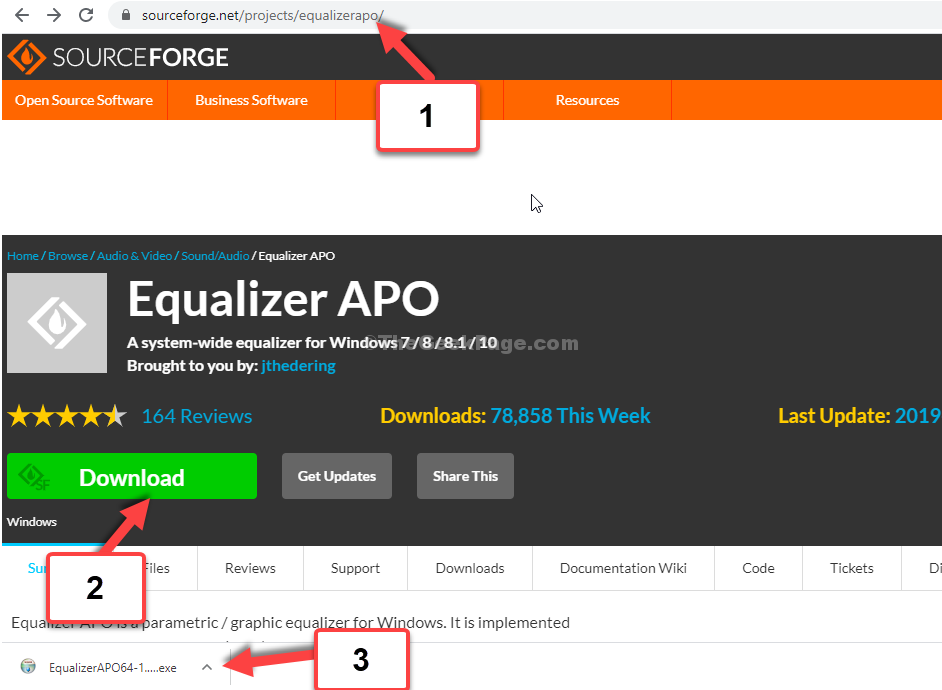
Step 2: As the Setup wizard opens, click on Next.
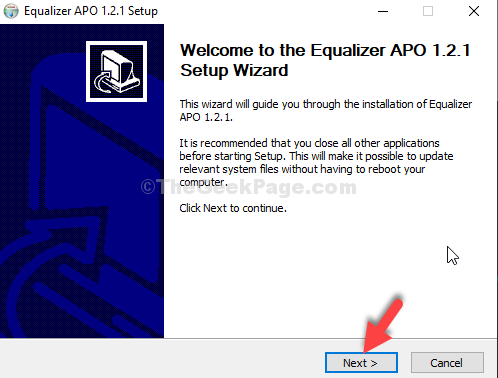
Step 3: In the next window, click on I Agree.
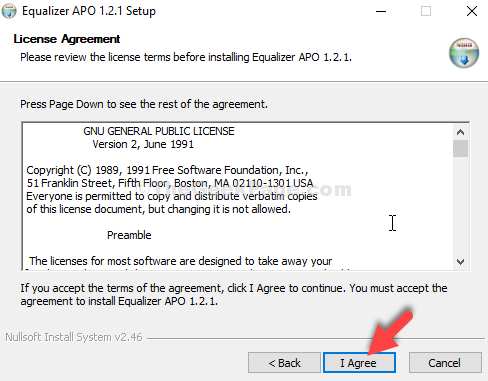
Step 4: Next, remember the path that you see under Destination Folder, and click on Next.

Step 5: Now, click on the Install button.

Step 6: Wait til the installation is over.

Step 7: In the Configurator window, select the headphone that you want to boost. Exit the page.

Step 8: Now, to go to the location where the Equalizer APO is saved, press the Windows key + E together on your keyboard to open the File Explorer. Now, select This PC shortcut on the left, and click on the C drive on the right.

Step 9: Navigate to the location as seen in Step 4 and click to open the Config folder

Step 10: Now, double-click to open the config text file.

Step 11: Now, edit the decibel to maximum +10 dBto increase the volume for your headphones. Delete the rest of the text.
Try not to go beyond +10 dB as it can be risky for your headphone.

Save the text file and exit. Now, restart your computer for the changes to be effective.
That’s all. Now, your headphones should be much louder to hear.