Nowadays different types of music are released and of improved high-quality versions but several iPhone users have encountered a problem where they are not able to hear the music to the maximum level. There are some settings on the iPhone that when not enabled or changed can lead to such a problem.
We have researched a lot on this matter and found those settings that are needed to be changed. If you are also facing such an issue and want to boost your iPhone volume to the maximum, you should do all the changes required.
This post explains how you can improve and increase the iPhone volume to the maximum level using a few good methods.
Method 1 – Change the EQ option
Step 1: Go to the Settings app and click on the Music option from the list.
Step 2: Then tap on the EQ option.
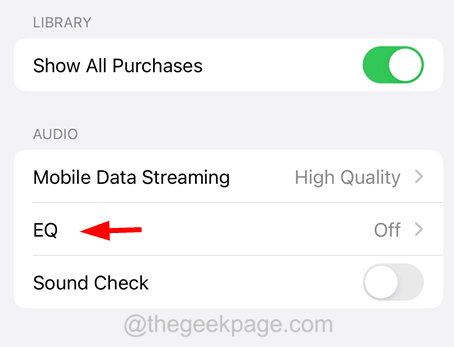
Step 3: Scroll down the EQ list and select the Spoken Word option from the list as shown in the below screenshot.
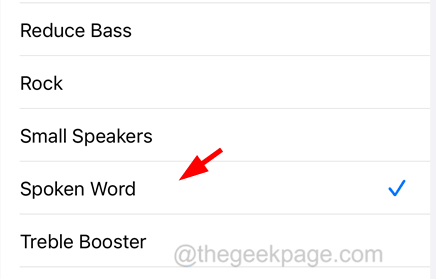
Method 2 – Disable the Sound Check setting on the iPhone
Step 1: Launch the Settings app.
Step 2: Once the Settings page opens, scroll down and then you have to click on the Music option from the list as shown in the below screenshot.
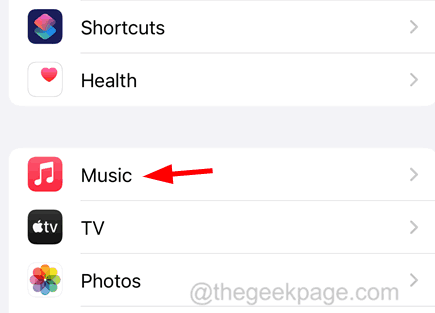
Step 3: Here, you should disable the Sound Check option by clicking on its toggle switch as shown.

Method 3 – Use a Bowl to Amplify the Sound
If your iPhone plays any sound that seems very low, it might be a sign that it needs to be amplified. There are some apps available in the App Store that can amplify the iPhone volume but they are not secure enough and might prove to be harmful.
Many iPhone users have reported that they were able to amplify the sound by placing their iPhones in a bowl vertically.
Method 4 – Change the Headphone Safety Settings
Step 1: You should first launch the Settings app.
Step 2: Then choose the Sounds & Haptics option from the settings list.

Step 3: Click on the Headphone Safety option at the top as shown below.

Step 4: Disable the Reduce Loud Sounds option by clicking on its toggle button to grey color as shown.
