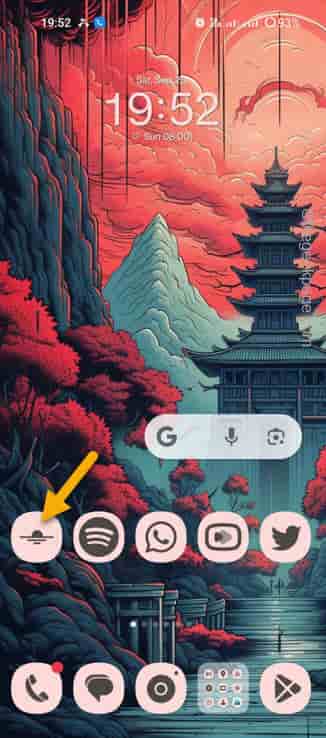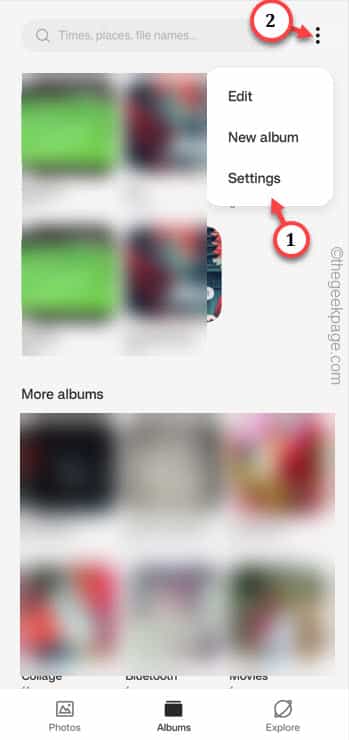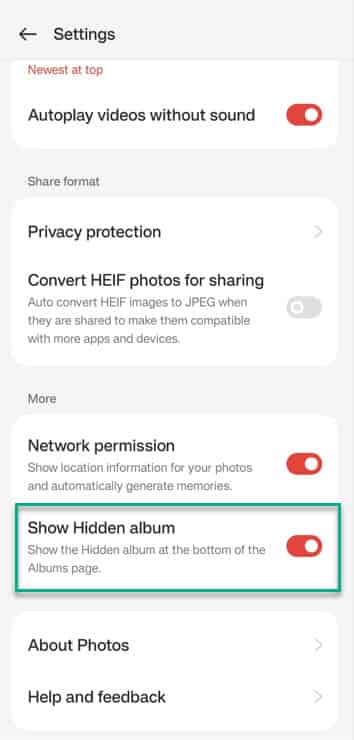You have hidden some photos and videos on your phone but you can’t remember the way to get those back again. We all face the same situation once or twice in our daily lives. But, don’t worry. Your photos are safe and sound on the device. This is the only guide you will need to view the private photos on your phone.
How to view Private photos on Realme, OnePlus, and Oppo phones
Every ColorOS device (Realme, OnePlus, and Oppo) phone has this folder called “Hidden items“. All the photos, and videos that you hide in the Gallery app on your phone, get sent there directly. But, you can’t view this Hidden items folder in the native Gallery app.
Step 1 – Open the Photos app on your phone. You can open it from the App drawer as well.
Step 2 – Now, if you look, you will find the “⋮” icon on the right-top corner.
Step 3 – Tap that once and open the “Settings“.
Step 4 – Once you have opened the Gallery settings, scroll down to “More options“.
Step 5 – Now, just enable this “Show Hidden Album” option.
Step 6 – After this, just get back to the main Gallery page.
Step 7 – Go to the “Album” on the dock.
Step 8 – There, you shall see the “Hidden” album just above the Recently deleted album. Touch it once.
This hidden album is protected using the screen lock.
You have to use your Face ID or fingerprint or the pattern lock to unlock the hidden folder.
That’s it! You will see all the hidden photos and videos on your phone.
How to hide photos on Realme, OnePlus, and Oppo phones
It is quite easy to hide the photos and videos on your Oppo, OnePlus, and Realme phones.
You can easily do that by following these steps to do so –
Step 1 – Open the Gallery app on the phone.
Step 2 – Next, just select the images in there and touch the “Hide” option to hide those images.
It will use your fingerprint/biometric data to hide those photos from the plain sight of the Gallery app.
NOTE – All the photos that you hide gets encrypted are stored only in the local storage of your phone. So, these won’t get synced with your cloud storage provider. You have to back these up manually.