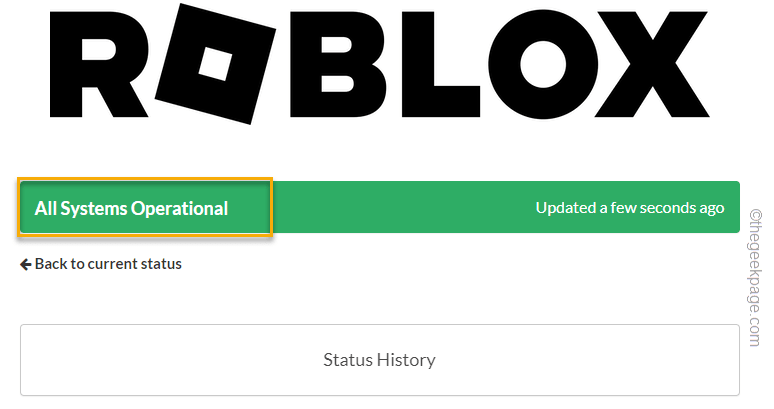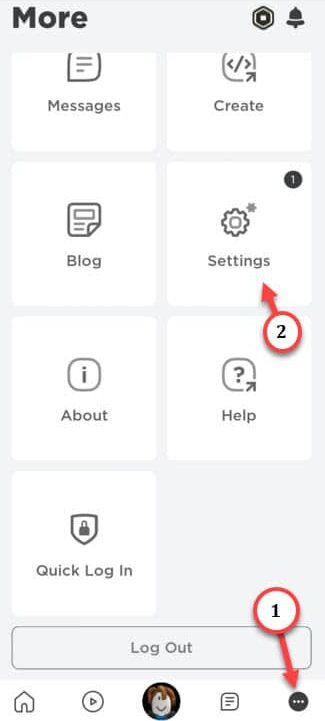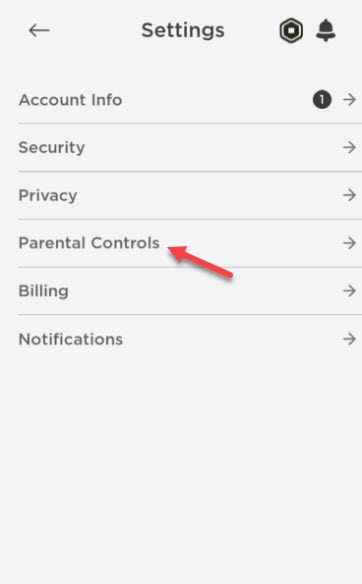Can’t join any Roblox games from the Roblox app on your android phone? There can be many reasons why you can’t join a Roblox game from your phone. But, the primary reasons involves the unstable internet connection or Roblox servers gone into the maintenance mode. In spite of wasting your precious time identifying the root cause of this dilemma, follow these steps to fix the problem and rejoin the Roblox game.
Fix 1 – Check the status of the Roblox Servers
Just like PUBG, CODM servers, Roblox servers goes into maintenance. But, sometimes there are sudden outages which can take the servers down for hours.
Just open a browser window or tap this Roblox support page.
Here, you can see the current status of the Roblox servers.
Additionally, you can take a look at third-party checkers, like Downdetector to check whether the servers are down.
Fix 2 – Change the Age restrictions in Roblox
Roblox with age restrictions can put limits on your Roblox experience. You can not join certain games in Roblox if the account is moderated by your parents.
Step 1 – Launch the Roblox app.
Step 2 – When it do open up on your phone, tap the small dot button.
Step 3 – If you scroll down, you shall see the “Settings” option. Open that up.
Step 4 – This will take you to the Roblox settings screen. So, tap the “Parental Controls” to access that settings.
Step 5 – We are interested with the Allowed Experience settings. So, toggle the settings to either “All Ages” or “17+ (Suitable for ages 17 and older)“.
Though, if you choose the “17+ (Suitable for ages 17 and older)” or “All Ages (Suitable for everyone)” option, you have to verify your email ID.
Step 6 – Just tap “Verify Email” to verify the email address. Ignore if you have already verified your email.
After resetting the Allowed Experience settings, try to start a normal Roblox game and test.
Fix 3 – Clear the Roblox cache
Clean up the Roblox cache that is stored locally on your phone.
Step 1 – Just quickly tap and hold the Roblox game on your phone screen.
Step 2 – When you do see a small “ⓘ” button, tap that.
Step 3 – You will see the Roblox information screen. Just scroll down and tap “Storage” option.
Step 4 – Here, you will see the actual size of the temporary files Roblox has stored.
Step 5 – Directly, tap “Clear data” once.
Step 6 – A standard warning message will surface. Ignore it and tap “Delete“.
Clearing all the data means everything related to Roblox will be wiped from your phone.
Step 7 – So, launch the Roblox game.
Step 8 – You have to log into it using Roblox credentials.
After logging into Roblox, launch a game and test.
Fix 4 – Force Stop the Roblox game and restart
Force stop the Roblox game and relaunch it. It just cane a bug which is causing this issue.
Step 1 – At first, open the Settings on your phone.
Step 2 – Scroll down to open the “Apps” to access that.
Step 3 – You will get the list of all the apps that are installed on your phone. Scroll down and you will shall see the “Roblox” app. Tap it once to open that up.
Step 4 – After accessing the Roblox on your phone settings, if you look, you shall see the “Force Stop” sign at the bottom.
Step 5 – Tap that to force stop the Roblox game.
Wait for a few seconds after you have force stopped the game.
Then, relaunch the game and test.
Fix 5 – Uninstall the Roblox and reinstall it
If nothing so far has worked and you still can’t play a single game in Roblox, uninstall the game from your phone and reinstall it.
Step 1 – Open the app drawer to notice all the apps in there.
Step 2 – Then, tap&hold the Roblox app. Finally, use the “Uninstall” option to uninstall the Roblox app from your phone.
Step 3 – After uninstalling the app, launch the Play Store utility.
Step 4 – Search for “Roblox” and tap “Install” to install the Roblox game on your phone.
Once you have installed Roblox, start to play the game. Sign in using your Roblox credentials.