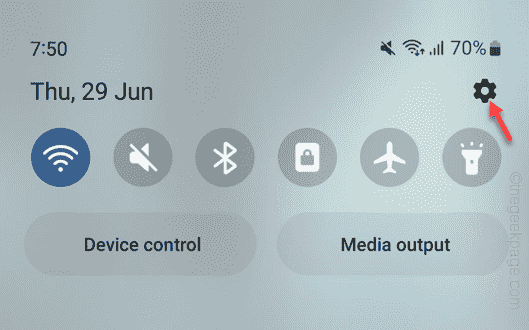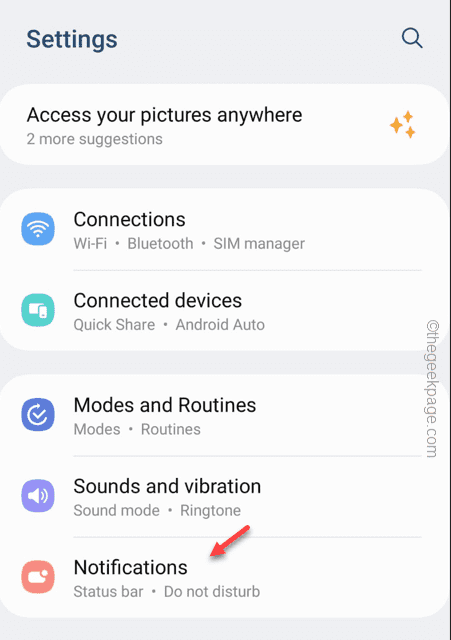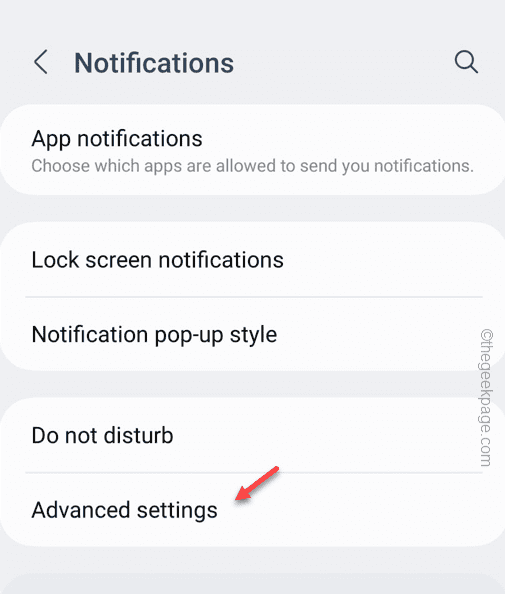How many times you have cleared a notifications from your phone mistakenly and repented immediately? Well, those days are gone now. If you are a latest Samsung Galaxy user, you can get those cleared notifications easily on your phone, without even installing a third-party tool! You can easily enable the notification history on your phone to store and get the old notifications on your phone.
How to view old notifications on your Samsung Galaxy phones
You can view the old notifications on your Galaxy phones very easily.
Step 1 – Simply swipe down to see the Notifications shade.
Step 2 – Thereafter tap the ⚙️ to open it.
Step 3 – After reaching the “Notifications” settings to open it.
Step 4 – Once you are in the Notifications pane, tap the “Advanced settings” to open the Advanced Notification settings.
Step 5 – Open the “Notification history” to open the Notification history settings.
Step 6 – Inside there, you have to toggle the “Notifications history” setting to “On” mode.
From now on, you will get your missed notifications here in the Notifications history.
NOTE – Apart from the usual notifications, all the snoozed notifications will also appear there.
If you are using a S, Note or A series Samsung phone, you can use the Good Locks to install the NotiStar module to view all the notifications on your phone. It is a notification management app that stores all the received notifications in the app. You can even search the notifications to narrow down the search.
But, if you are using a M series or very old Samsung mobile, you can’t use Good Locks as it is incompatible with the M series phone.