System files are very important files that are necessary to boot Windows 10 on your device and sustain it throughout the run time. Deleting or formatting those System Files can lead your device to a fatal irreversible flaw. So, these files and folders are well hidden in deep of Windows installation directory.
But, in case you need them to be visible in your File Explorer, here is our guide to doing it.
1. Simply pressing the Windows key+R will launch Run, and then all you have to do is “control.exe folders” and hit Enter.
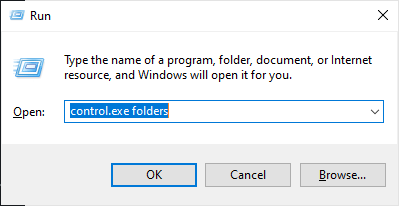
2. Now, in the File Explorer Options window, go to the “View” tab and then uncheck the option “Hide protected operating system files (Recommended)“.
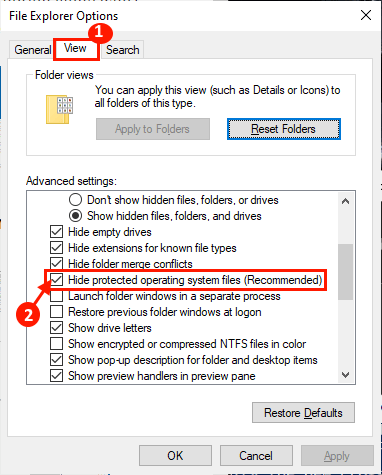
3. A warning message will be shown. Click on “Yes“.
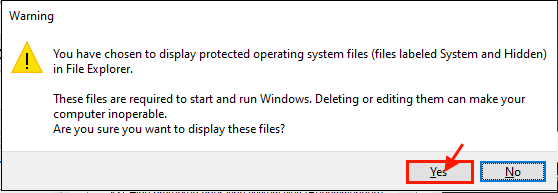
4. Now, under “Hidden files and folders” options, select “Show hidden files, folders and drives“.
5. Now, click on “Apply” and “OK” to save the changes on your computer.

NOTE–
Once the requirement of visibility those System Files is sufficed, we recommend it to hide them again. Just check “Hide protected operating system files (Recommended)“in the File Explorer Options window (Step -2) and then click on “Apply” and “OK” to save the changes.