Is random automatic activation pop-up annoying you in Windows 11 & Windows 10? If you are disturbed by this activation pop-up randomly appearing on your computer, you simply need to follow this fix of this article on your computer and the problem will be solved very easily.
Method Modify Registry Editor
Modifying Registry Editor will solve this problem on your computer.
1. Press Windows key+R to open the Run window.
2. Here, you need to type “regedit” and then click on “OK” to open the Registry Editor on your computer.
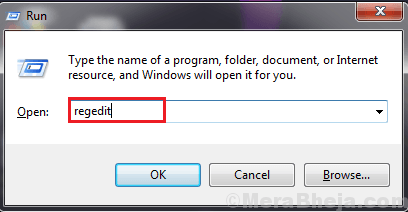
3. Once you see that the Registry Editor has appeared on your screen, click on “File” and then click on “Export“.
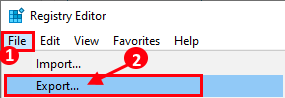
4. Choose a secure location on your computer. Name the backup as “Original Registry” and under the Export Range, click to select the “All” option and then click on “Save” to save it on your computer.
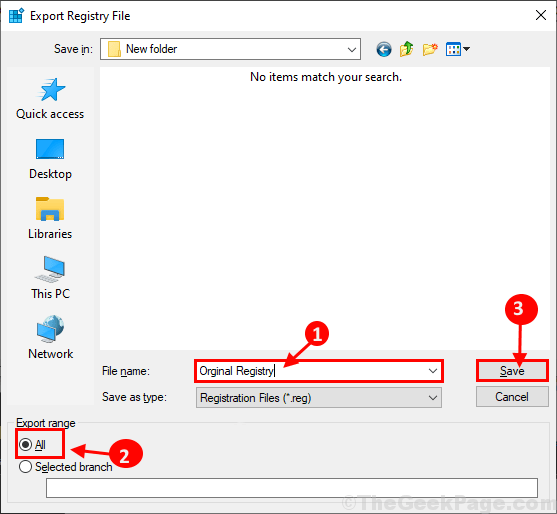
This will work as a backup of your original registry.
5. In Registry Editor window, expand the left side to go to this location-
Computer\HKEY_LOCAL_MACHINE\SOFTWARE\Microsoft\Windows NT\CurrentVersion\SoftwareProtectionPlatform\
Click on “Activation” on the left-hand side of the Registry Editor window, double click on “Manual” on the right-hand side.

6. Now, set the ‘Value Data:‘ to “1” and click on “OK“.

Reboot your computer to save the changes on your computer.
Automatic activation pop up will not appear on your computer.