During Windows Activation, one might have encountered errors like the following
Windows can’t activate right now. (0x8007007B)
Activation Error: Code 0x8007007B.
Windows 10 Activation error 0x8007007B.
Error code 0x8007007B. The filename, directory name or volume label syntax is incorrect.
A problem occurred when Windows tried to activate. Error Code 0x8007007B.
Contact your system administrator to get a product key. Error code: 0x8007007B.
Generally, this error is seen when one tries to activate the Windows with the license that is bought as a part of Volume licensing. (KMS or MAK). Common causes for this error are :
- Improper connectivity to the KMS(Key Management Service) server
- Use of Windows that is not genuine
- Corrupted System Files
In case you are facing this issue with activating the Windows with the legal copy of Windows, then below are few fixes that will help you fix this issue.
Fix 1: Windows Activation by Phone
Step 1: Open the Run Dialog with keys Windows+R
Step 2: Type in slui.exe 4 and press OK
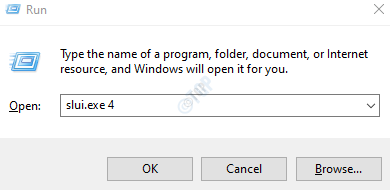
Step 3: If there is this option available, then the window for Phone Activation will appear
Step 4: Choose Country, Region and click on Next
Step 5: Now, a phone number will be displayed on the screen. Call on that number and you will be connected to the Microsoft Product Activation Center
Step 6: You will be asked some preliminary questions about the product you are trying to activate.
Step 7: Answer the questions and say Yes to be connected to the operator.
Fix 2: Activate Windows via Command Prompt using Slui 3 command
Step 1: Open Run Dialog
Step 2: Type cmd and press Enter

Step 3: In the command prompt window that opens, type the below command and hit Enter
slui 3
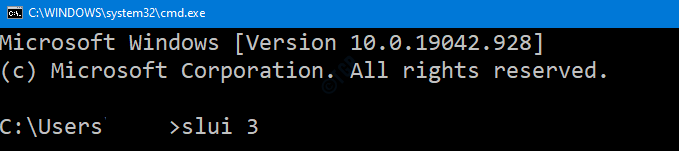
Step 4: Now a UAC prompt will show up asking for permissions, click on Yes
Step 5: Enter the product key and click on Next

Step 6: When the key is verified, click on the Activate button and then Restart your PC.
Check if this workd. If not, try the next fix.
Fix 3: Activate Windows by changing the product key to MAK(Multiple Activation key)
Step 1: Open Run Dialog
Step 2: Type cmd and hold the keys Ctrl+Shift+Enter to open the Command Prompt with Admin Rights

Step 3: In the User Access control window that shows up asking for permissions, click on Yes.
Step 4: In the command prompt window, type the below commands. Make sure to hit Enter key after every command.
slmgr.vbs -ipk xxxxx – xxxxx – xxxxx – xxxxx slmgr.vbs -ato
In the above command, xxxxx – xxxxx – xxxxx – xxxxx represents 25 digit alphanumeric product code separated by hyphens.
In case this doesn’t help, try the next fix.
Fix 4: Repair the corrupted files using SFC Scan
Step 1: Open the Command Prompt with Administrator rights (Refer steps 1,2,3 from Fix 3)

Step 2: In the command prompt window that opens, just type the below command and hit Enter
sfc /scannow

After the scan completes, the corrupted files will be repaired. Now check if the Windows is activating without any error.
That’s All.
We hope this article has been informative. Thank you for Reading.