Sometimes you might find that some of the applications are not working properly or not opening on your system and one of the possible reasons could be application being not up-to-date. So it is always a good practice to keep all your applications updated time to time. Any application update release can be for its enhancement or bug fix or adding few feature to the application. Therefore, enabling or disabling the automatic update of applications that are downloaded from the Microsoft Store app can be done easily. In this article, we are going to show you how you can turn on or off the automatic updates of microsoft store applications on windows 11 PC.
How to Turn ON or OFF Microsoft Store Apps Update Automatically in Windows 11
Step 1: Press windows key on your keyboard and type microsoft store.
Step 2: Select the Microsoft Store app from the search results as shown below.

Step 3: Then, Click on profile icon on the title bar of the Microsoft store app.
Step 4: Select App settings from the list as shown below.
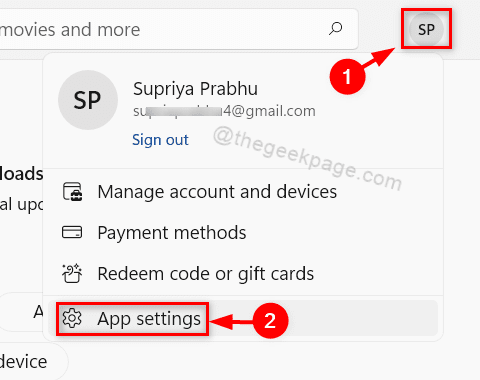
Step 5: Click on App updates toggle button to turn on or off the app updates automatically as shown in the below screenshot.
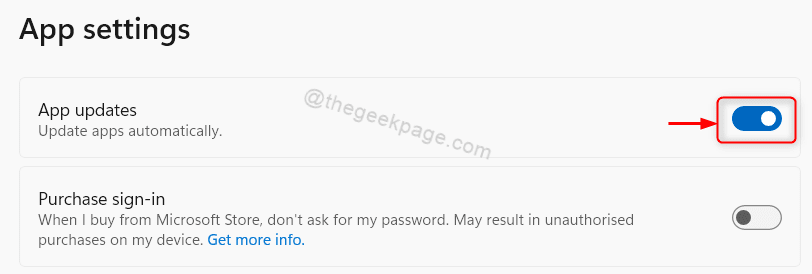
Step 6: Close the Microsoft Store application after making the changes in the app settings.
This will update all the microsoft apps automatically whenever the update is released.
How to Update Microsoft Store Apps Manually on your Windows 11 PC
Step 1: Press Win key on your keyboard and type microsoft store.
Step 2: Select Microsoft Store from the search results as shown below.

Step 3: Click on the Library button at the bottom left of the microsoft store as shown below.

Step 4: Click on Get updates button in the Library page of the Microsoft Store application.
This will immediately start downloading the updates of applications if its available.

Step 5: Close the Microsoft store application once done.
This way also you can update the microsoft store apps manually on your system.
That’s all guys!
Hope this article was informative and helpful.
Please leave us comments below.
Thank you for reading!