After upgrading the system to Windows 10, you are requested to activate your Windows. Many users have reported seeing the error code 0xC004F074 at this stage. Also, they were not able to proceed further with the Activation. While there are no specific reasons to cause this issue, we have segregated some fixes in this article, that will help you fix the issue.
Please make sure to follow the fixes cautiously.
Fix 1: Using slmgr.vbs command
Step 1: Open Run Dialog holding Windows logo key and R at the same time.
Step 2: Type cmd and hold the keys Ctrl+Shift+Enter to open the Command Prompt with Admin Rights

Step 3: In the User Access control window that shows up asking for permissions, click on Yes.
Step 4: In the command prompt window, enter the commands mentioned below. Make sure to hit Enter key after every command.
slmgr.vbs -ipk xxxxx – xxxxx – xxxxx – xxxxx
In the above command, xxxxx – xxxxx – xxxxx – xxxxx represents 25 digit alphanumeric product code separated by hyphens.
For activating the key online, run the command given below.
slmgr.vbs -ato
In case this fix doesn’t help, try the next one listed below.
Fix 2: Using Slui 3 command
Step 1: Open Run Dialog pressing the Windows logo key and R
Step 2: Enter cmd and press Enter

Step 3: In the command prompt window that opens, type the below command and hit Enter
slui 3
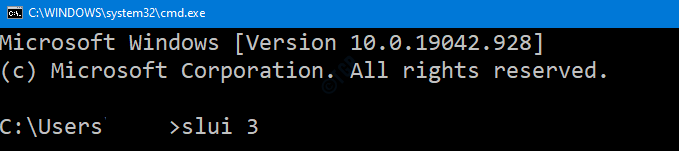
Step 4: Now a UAC prompt will show up asking for permissions, click on Yes
Step 5: Enter the product key and click on Next

Step 6: When the key is verified, click on the Activate button
Step 7: Restart your system
Check if this works. If not, try the next fix.
Fix 3: Running an SFC Scan
Step 1: Open Run Dialog holding Windows logo key and R together.
Step 2: Enter cmd and press the keys Ctrl+Shift+Enter to open the Command Prompt with Admin Rights

Step 3: In the User Access control window that shows up asking for permissions, click on Yes.
Step 4: In the command prompt window that opens, just type the below command and hit Enter
sfc /scannow

Please note that the scan takes some time to finish. Kindly wait till the scan finishes.
Step 5: After the scan completes, the corrupted files will be repaired.
Step 6: Restart the system
Now check if the Windows is activating without any error.
Fix 4: Run Windows Update Troubleshooter
Step 1: Open the Run Dialog.
Step 2: In the appearing window, type the command ms-settings:troubleshoot and click on OK

Step 3: In the Settings–> Update & Security –> Troubleshoot window that appears, choose the Additional troubleshooters option

Step 4: In the Additional Troubleshooters window that opens, choose the Windows Update option
Step 5: Click on then Run the troubleshooter button

Step 6: Now, the system will start looking for problems. You will be notified once the problem is found, follow the on-screen instructions to fix the problem.
In case, nothing works please contact the Microsoft Customer Support team and try what best could be done.
We hope this helps you. Kindly comment and let us know which of the above fixes worked in your case.
Thanks for Reading