Windows has a feature (or a bug) with which it still powers the USB ports after you have ejected external drives from USB ports. Some times you will also see the icon of USB in your system tray on the taskbar is still there after ejecting it from your device. It consumes unnecessary power and sometimes it can be very disturbing for you, but you can disable these settings just by tweaking your registry keys. Follow these solutions to turn off this feature on your device.
You can set the universal settings applicable for every USB devices just by following this solution-
Universal fix applicable to every USB devices-
This setting will apply the universal fix for every USB device. Follow these steps to disable the feature universally.
1. What you have to do at the first step is to press ‘Windows key+R‘.
2. In the Run window, “regedit” and then, click on “OK“.
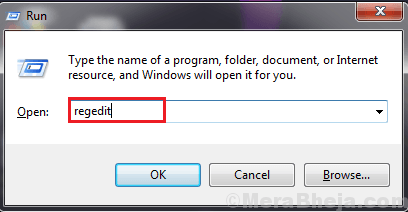
2. Navigate to this location in the left pane on Registry Editor window-
HKEY_LOCAL_MACHINE > SYSTEM > CurrentControlSet > Services > usbhub
3. Now, within the “usbhub” right click and click on “New” and click on “Key“. Name the key as “hubg“.
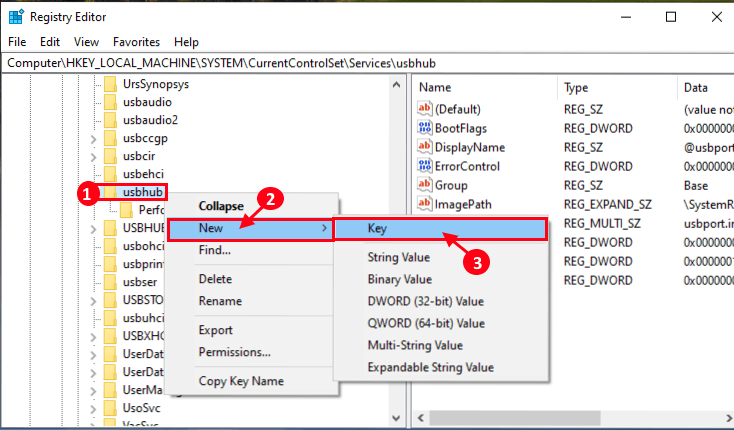
4. Now, click on “hubg“. Now, on the right pane, right-click on the open space and click on “New” and click on “DWORD (32-bit) Value“.
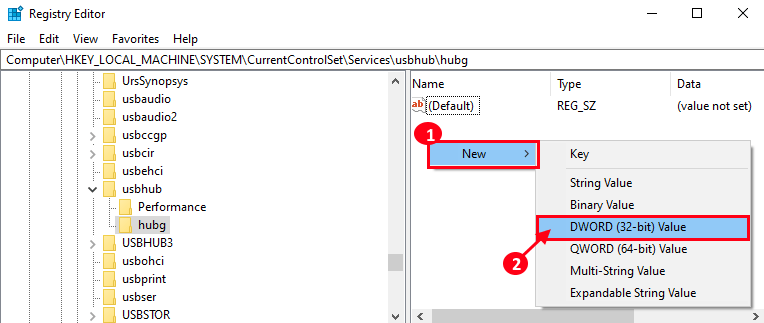
5. Now, right-click on “New Key#1” and click on “Rename“.
6. Now, rename it as “DisableOnSoftRemove“.

7. Now, double click on “DisableOnSoftRemove” and choose “Hexadecimal“.
8. Then change the Value Data to “1” and click on “OK“.

Now, close the Registry Editor.
Reboot your computer.
You have enabled your computer to safely power off the USBs after ejecting them from your computer.