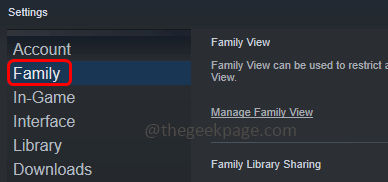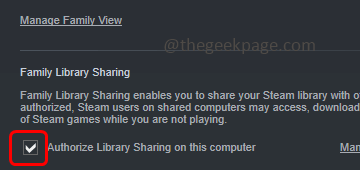Steam is an online game platform where you can play different games, also chat with friends and other people online. Did you know it also has the share option? Yes, you can also share the games or your library with your friends and family members. Once the other person who needs to access your library is authorized by you then he or she can access your libraries and play most of your games. The main aim of the sharing feature is to help parents monitor what their kids play but it also allows you to lend games to others.
Saying so one should also know the advantages and disadvantages of sharing games. A few things that add to the advantage part would be:
- Parents have more control over it
- Others can try the game which you play as well
- And you can easily remove the access if you no more want to share the library with
- Other users accessing your library can try the game first without purchasing it or investing money straight away
The most common possible disadvantages would be:
- Internet connection is a must to access the shared library
- Probably all category games cannot be shared
- Only one person at a time can access the shared game. Hence two or more person accessing the same game at a time is not possible
- The access is allowed only up to five account across ten devices.
Share Your Steam Library Games With Family And Friends
Step 1: Ask a Family member or friend with whom you want to share the library, to login into Steam with their account details on the PC where you want to set up the sharing
Step 2: Once they have their account logged in for the first time, then they can log out
Step 3: On the same PC, log in to your Steam account (means the Steam account where all the games are present and you want to share them from)
Step 4: On the top left corner click on Steam
Step 5: From the appeared list click on Settings
Step 6: In the opened window, on the left side click on Family
Step 7: Under the Family library sharing section on the right side, enable the checkbox beside Authorize library sharing on this computer by clicking on it (a tick mark should be present)
Step 8: If the person account has logged in [as said in Step 1 and Step 2] then you should see the checkbox below share and the eligible account (the account with whom you want to share the games or library)
If no one in the past has logged into their Steam account on the particular PC where you are trying to set the share option then it shows No other local accounts found
Step 9: It may take a minute or so to load the Step 8 process so wait for it to load completely
Step 10: Once loaded, select the accounts with whom you want to share with by clicking on the checkbox beside eligible account (a tick mark should be present). You can share the library with five users and can access and use your library across ten devices that you have authorized.
Step 11: Then click on ok and its done
Step 12: Now if you log into the other account [family or friend’s account] that you are sharing to, you can see all the games from your library will be seen there
Step 13: If you no longer wish to share the access, then click on manage other computers that is beside Authorize library sharing on this computer
Step 14: Click on revoke under sharing status.
Alternatively you can also navigate to the revoke option here
Click on your username at the right top corner
From the drop down click on account details
At the right, scroll down and under Family Settings click Manage Family Library Sharing
That’s it! I hope the above information is easy to follow and helpful. Now you know how to share the library with family and other friends. Thank you!!