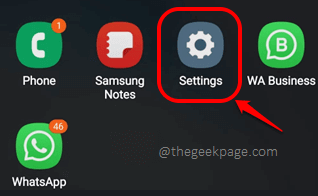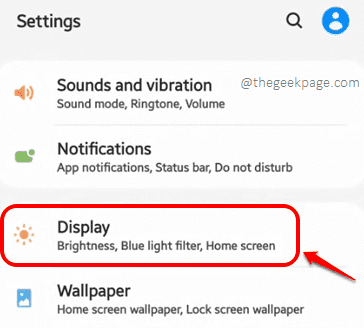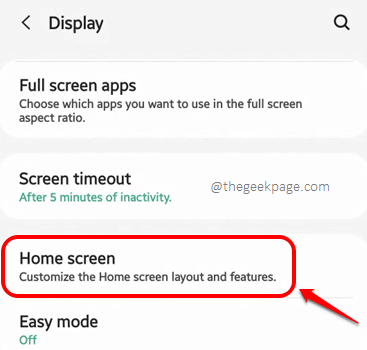You could have many reasons on why you want to hide a particular application or more than one application from your app drawer on your Samsung Android device. Maybe you have a diary application where you jot down your day-to-day events that you don’t want to be exposed to others, maybe you have a secret application that you don’t want others to see. Whatever be that reason, it’s totally relevant and you are here looking for ways to hide/unhide applications easily from your apps drawer.
In this article, we explain in detail how you can easily hide and unhide applications from your Samsung devices without the use of any external applications. Though other phones would surely have this feature, the configurations might slightly vary from device to device. So without further ado, let’s jump in straight away, shall we?
Section 1: How to Hide Applications from your Samsung App Drawer
Step 1: Launch the Settings application from the app drawer.
Step 2: As next, click on the Display option.
Step 3: From the Display options available, click on the Home screen option.
Step 4: As next, scroll all the way down to the bottom of the screen and click on the Hide apps option.
Step 5: You will now be taken to the app drawer screen. where you will be able to see all the applications installed on your device. You just need to select all the applications that you want to hide using the small selection bubble associated with each app’s icon towards their top left corners.
Step 6: Once the apps are selected, they will be visible under a new section called Hidden apps. If you want to add more applications, you can add them similarly. Once you are all done, hit the Done button at the bottom. That’s it. Your selected applications are now well hidden.
Section 2: How to Unhide Applications from your Samsung App Drawer
Now, if you would like to unhide all the applications that you have hidden, you just need to follow steps 1 to 6 from Section 1. You will be able to see the hidden applications under the section Hidden apps. Just click on the Remove icon(minus sign) associated with each app to remove it from the hidden apps list. Once again, when you are done, hit the Done button at the bottom. Enjoy!
Please note that the applications are not uninstalled from your device, they are just hidden from your app drawer. So, if you search for the hidden app using the search bar, you’d be able to find them. Please let us know in the comments section if you are facing any trouble in hiding/unhiding applications from your app drawer on your Samsung.
Do come back for more and more amazing tricks, tips, how-tos, hacks, and solutions.