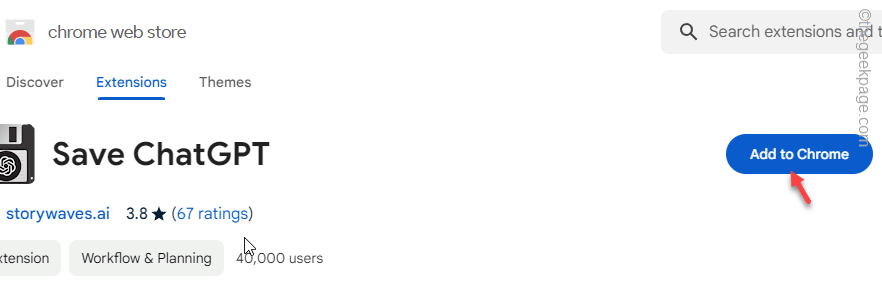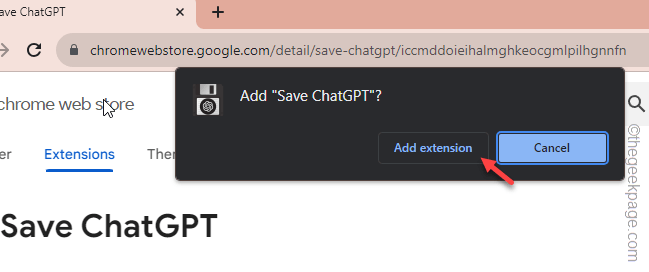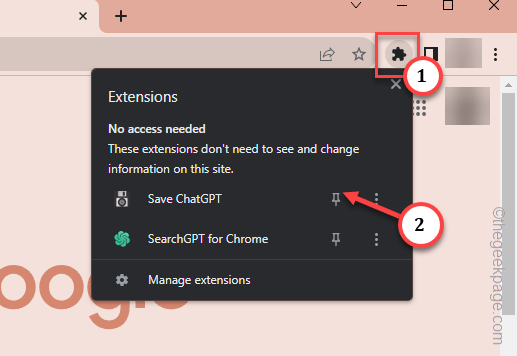Had a long conversation with the ChatGPT and now you want to extract those conversations? We have got you covered. Exporting the ChatGPT conversations in PDF, PNG, or HTML format is very easy. Following these easy steps, you can save the ChatGPT conversations in any format of your choice.
How to save ChatGPT conversations as PDF, HTML, or PNG file
We are going to use a simple Chrome extension to export the prompts and generate queries directly from your account.
Step 1 – Go to Save ChatGPT extension.
Step 2 – Then, tap “Add to Chrome” to add the extension.
Step 3 – After this, a dialog box will appear, tap “Add extension” to add the extension.
Wait until the extension is added to the browser.
Step 4 – After this, tap the small puzzle sign (🧩) just beside the address bar and tap the pin icon beside the “Save ChatGPT” to pin it.
Step 5 – Open a new tab and go to the ChatGPT.
Step 6 – Now, you must log in there. So, tap “Log in” to log in using the email account and password.
Step 7 – Once you have logged into the account, you will see the entire history of the chats that you have done using the account.
Step 8 – Now, tap the chat that you want to export.
Step 9 – Once you have opened the chats in ChatGPT, tap the “Save ChatGPT” extension to open it.
Step 10 – There are four options available –
Text, PDF, PNG format.
Step 11 – Choose the option to convert the conversation into that format and save it.
Name the conversation and save it on your device.