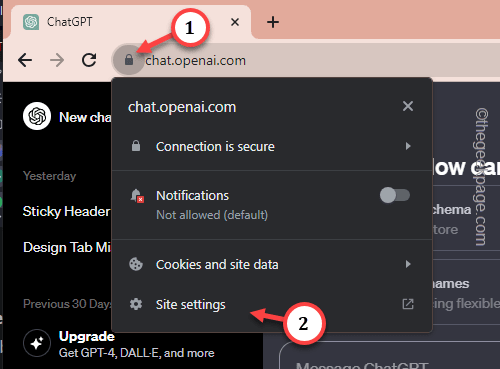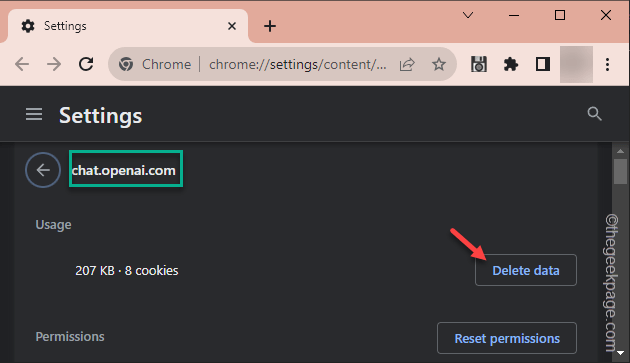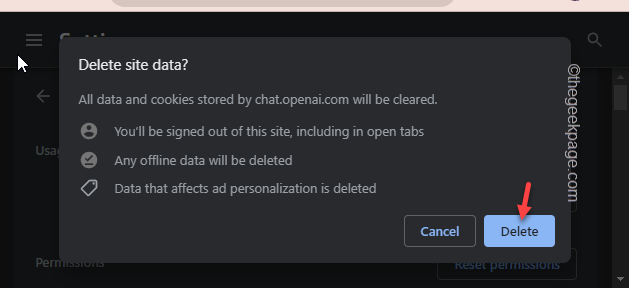While conversing with the ChatGPT, it may throw up this message “Too many requests in 1 hour. Try again later“. OpenAI has indeed limited the number of user interactions in the basic plan, but it shouldn’t be a problem initially. So, if you are experiencing this error just after asking a couple of questions, then some bugs are causing the problem.
Fix 1 – Reduce the number of queries
OpenAI currently allows up to 30 new questions per hour in the basic (free) plan of the ChatGPT. So, you have to check the volume of queries you are sending. If it’s too high, either create a premium account or decrease the number of questions you are asking in there.
Another thing, ChatGPT may obstruct your access in rush hours, unless you have a premium account.
Fix 2 – Clean up the site cookies
The problem can be directly linked to the corrupted OpenAI website cookies stored in the browser you are using.
Step 1 – To do this, load up the ChatGPT website. Don’t input any prompts.
Step 2 – Now, check the address bar and you shall see the small lock “🔒” icon. Tap that once.
Step 3 – After this, go to the “Site Settings” to open that up.
This will load the website data stored in the browser.
Step 4 – When you get to open the browser, you will find the cookie data.
Step 5 – Tap the “Delete data” option to clear the cookie data.
Step 6 – It will show you the ‘Delete site data?’ message. Tap “Delete” to clear all the data.
After clearing the data of the site, load ChatGPT in a new tab and test.
Fix 3 – Log in using another account
If you have exhausted the number of queries you can run through the ChatGPT from your account, try logging in with another account.
Step 1 – Open up the ChatGPT, if you have closed the tab already.
Step 2 – Next, tap the account image in the bottom-left corner and tap “Log out“.
Step 3 – After logging out of the ChatGPT, you have to log in using another account.
Step 4 – Tap “Sign up” to sign up using a new account.
Complete the login process. As the new ChatGPT page appears, try running your queries there.
Fix 4 – Check the ChatGPT server status
The ChatGPT servers can go down for an hour or two sometimes. Even during rush hours, the basic users can be denied access.
Check the status here.
If the webpage reports any server outages, you may have to wait for an hour or so to use the GPT.
Fix 5 – Clear the browser cache
Clearing the browser cache may help in this case.
Step 1 – Cleaning up the browser cache is quite easy. In the browser, open up a new tab.
Step 2 – Paste this directly into the address bar and press the Enter key to open that up.
chrome://settings/clearBrowserData
Step 3 – Go straight to the “Advanced” tab.
Step 4 – Next, fix the ‘Time range:’ to “All time” from the drop-down list.
Step 5 – Tick all these boxes one by one –
Browsing history Download History Cookies and other site data Cached images and files
Step 6 – Click the “Clear data” function.
After removing all the stored data, load the ChatGPT and test it again.
Fix 6 – Clear all the chats
This is the last resort you should try in this case. Try clearing all the conversations in the ChatGPT.
NOTE – Once you have cleared all the chats, you won’t have access to the prompts and the answers generated by the ChatGPT. So, export those using the steps described here.
Step 1 – In the ChatGPT tab, look at the bottom-left corner and you shall see your account ID.
Step 2 – Next, tap the account and click “Settings“.
Step 3 – In the ChatGPT overlay, go to the “General” section.
Step 4 – On the right-hand pane, locate the “Clear all chats” menu and click “Clear“.
This way, after clearing all the chats in the ChatGPT should fix the too many requests problem.
Hope these have helped you solve the problem.