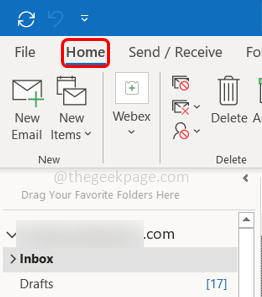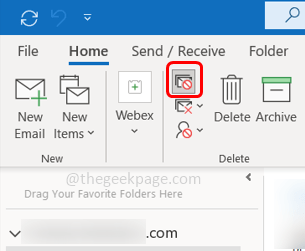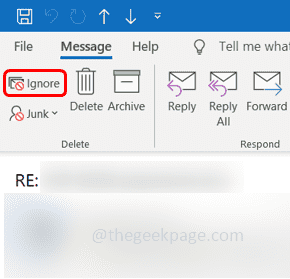If you no longer want to be in an email conversation, the best part would be to ignore those conversations. This can be done in Outlook using the ignore feature. If the conversation is marked as ignored those messages will directly go into the deleted items folder and you no longer will spend time on it. However, it will not block the sender of the email but it only ignores future email messages from the same conversation stream. In case you have marked an email to be ignored by mistake then the changes can also be reverted. It is a helpful feature and saves a lot of your time so in this article let us learn how to ignore an email conversation in Outlook and also undo the changes whenever needed.
Ignore Email Conversations In Outlook
Step 1: Open Microsoft Outlook and click on the Home tab
Step 2: Select an email whose conversation must be ignored then click on Ignore, which is in the delete group at the top
Alternatively, you can use Ctrl + Delete keys simultaneously instead of clicking on ignore option
Another way is to open the email which you want to ignore and click on the Ignore option from the delete group at the top
Step 3: A pop-up will appear asking for confirmation, click on Ignore conversation button
Step 4: If you do not want to see the confirmation box in the future, select the checkbox beside “Don’t show this message again” and then click on Ignore Conversation.
Step 5: Now the ignored conversation will be moved to the deleted items folder. Also, further conversations regarding the ignored email will be directly sent to deleted items folder.
Undo The Changes
If you have ignored a conversation by mistake, then you can undo the changes. But this can be done only if you have not emptied the deleted items folder.
Step 1: Open the Deleted Items folder and select the ignored conversation for which you want to undo the changes
Step 2: Right-click on the message and click on Ignore. This will undo the changes.
Alternatively, you can also open the particular message from the Deleted Items folder, and at the top, you can observe the ignore button is highlighted. This means ignore is activated for this particular conversation.
If you click on the same Ignore button, the conversation will no more be ignored
Step 3: A pop-up will appear asking for confirmation. Click on the Stop Ignoring Conversation button
Step 4: If you do not want to see the confirmation box in the future, select the checkbox beside “Don’t show this message again” and then click on Stop Ignoring Conversation.
Now the previously ignored messages which were in the Deleted Items folder will be back into the Inbox automatically. And all the new messages in the conversation will remain in the Inbox.
That’s it! I hope this article is easy to follow and helpful. Thank you!!