OneDrive is a cloud storage service developed by Microsoft. You can store any type of files on OneDrive. It gives you the freedom to access your files from anywhere in the world. It also behaves like a backup recovery of files. You can access it through web or from the OneDrive application. You might think if it is possible to save the screenshots captured automatically to OneDrive? The answer is Yes. This tutorial will guide you how to automatically save the screenshots to OneDrive on Windows 10.
How to save screenshots to OneDrive automatically on Windows 10
Step 1: Look for OneDrive app icon on the taskbar.
Right Click on it.
Select Settings from the menu.
Click it as shown below.
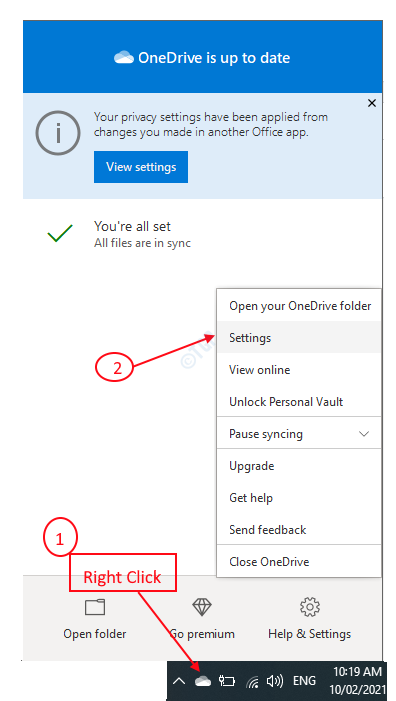
Step 2: After the settings window pops up, Go to Back up tab.
Click Back up.
There is section at the bottom called Screenshots .
You need to check the box “Automatically save screenshots I capture to OneDrive” as shown in the below image.
At Last, Click OK.
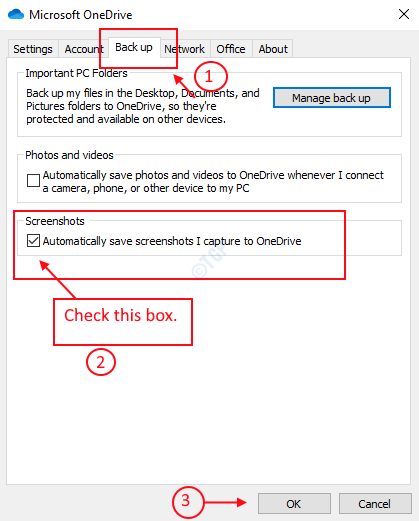
After making these changes in the settings of OneDrive, you can see that all the screenshots captured henceforth gets automatically saved to your OneDrive.
Hope you found this tutorial helpful.
Thank you!