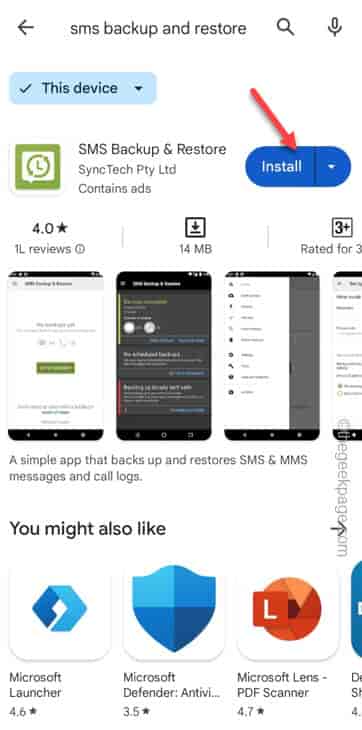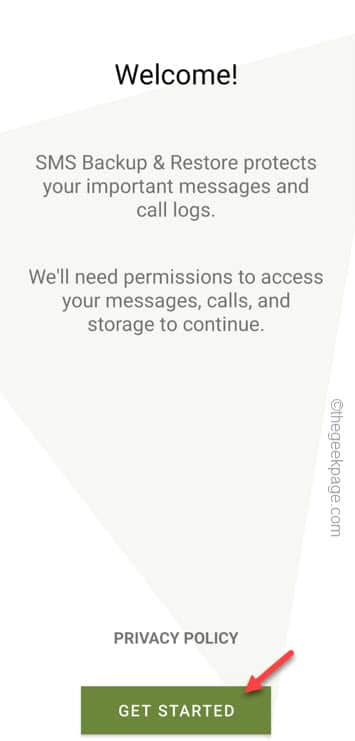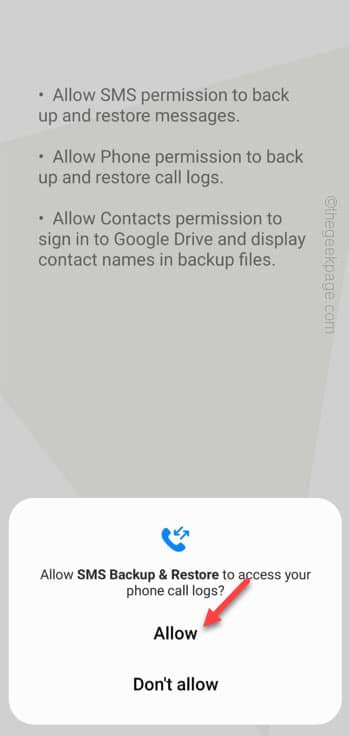Have you deleted some very important messages from your phone and now looking for a way top recover those? Well, if you are an Android user, nothing is impossible in this platform. You can setup a SMS backup option on your phone so that you don’t lose any messages whatsoever. In this guide, we have explained the complete process with step-by-step approach to recover the messages in case if you have deleted those.
How to recover permanently deleted Text SMS on your Android phone
All you have to do is install a particular app called SMS Backup & restore app. This app functions just like another backup which just creates a backup of the messages periodically. So, that even if you delete those messages from the actual Messages app on your phone, you can get your important messages back again in a bit.
Step 1 – Go the SMS Backup & Restore. When you do that, tap “Install“.
Step 2 – After installing the app, open it up.
Step 3 – Then, on the first page, tap “Get Started” to proceed.
Step 4 – You have to allow several permissions here. When it asks for phone call logs permission, tap “Allow” to allow that permission.
Step 5 – This way, permit all the necessary permissions to the app. So, keep on tapping the “Allow” sign to allow all these permissions.
Step 6 – After permitting all the necessary permissions, it will bring you to the home page of the app.
Step 7 – Tap the “Set Up Backup” option to create a backup.
Step 8 – Now, you will see the option whether you want to backup the messages and call logs.
Step 9 – Tap “Advanced options“.
Step 10 – If you want, you can turn on the “Attachments and media” to back those up.
Step 11 – If you want to keep the backup of only some specific conversations, choose “Selected conversations only“.
Step 12 – Then, tap the “Change” option.
Step 13 – Now, just select the conversations that you want to backup.
Step 14 – Then, tap the arrow sign to go back.
Step 15 – Once you have done that, tap “Next” to proceed.
Step 16 – On the next step, you can choose where to keep this backup. You can choose from any of these –
Google Drive OneDrive Dropbox Your phone
Step 17 – Make sure to turn on the “Your phone“.
Step 18 – A panel will open up. You can either choose the “Internal app folder” or “Your own folder” to create a new folder.
Step 19 – Then, tap “OK“.
Step 20 – Finally, tap “Next” to proceed to the next step.
Step 21 – On the final step, turn the “Schedule recurring backups” to On mode.
Step 22 – You have to schedule the backup frequency.
Step 23 – There are three options and choose according to your own preference. We have chosen “Weekly“.
Step 24 – Finally, tap “Back Up Now” to complete the backup process.
Now, this app will create the backup on your phone or upload the backup to the driver where you have uploaded.
How to restore the messages on the phone
All the messages on your phone is now backed up. But, how to restore the deleted messages?
Step 1 – Launch the SMS Backup & Restore app.
Step 2 – After this, tap ≡ and tap “Restore” to open the restore settings.
Step 3 – Choose the location where you have backed it up.
Step 4 – Now, check the “Messages” and “Call logs” both the option to tap “Restore“.
Step 4 – Additionally, a prompt will appear. So, tap “OK“.
Step 5 – You are setting the SMS Backup & Restore as the default app. So, choose the “SMS Backup & Restore” app.
Step 6 – Finally, tap “OK“.
That’s it! All the messages on your phone will be restored.
NOTE – You can’t recover any older messages that you have never backed up. Like, if you want to recover the messages that you have deleted at an earlier date before installing the SMS Backup & Restore app, it is not possible.