Most people make a note of everything including recipes, birthdays, song lyrics, etc. on their iPhones’ Notes app. But many iPhone users have reported that they have deleted very important notes on their iPhone by mistake and now they are quite tense and frustrated. They have no clue how to recover it back on their iPhones.
We have researched a lot on this matter and found two ways to recover the deleted notes from your iPhone. In this article, we are going to explain those two ways using which you can easily get those deleted notes back.
How to Recover Deleted Notes Via Notes App
Step 1: You should first launch the Notes app from the home screen on your iPhone.
Step 2: Once the Notes app is launched, click on the Folders option at the top left corner as shown in the below screenshot.
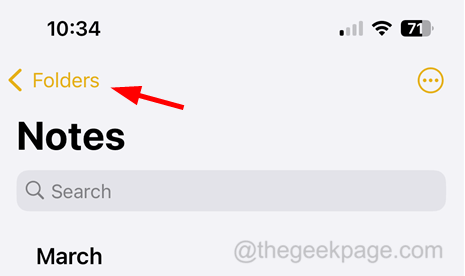
Step 3: Now select the Recently Deleted option if the option is available.
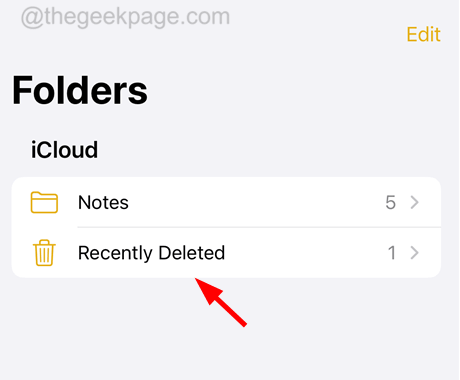
Step 4: Here you will see all the deleted notes from the last 30 days.
NOTE – Notes once deleted will remain here for 30 days and will be automatically deleted permanently from your iPhone later.
Step 5: Now to recover those deleted notes, you should click on Edit on the top right side as shown below.
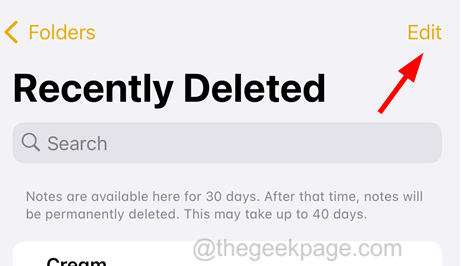
Step 6: You can then select the notes you want to move or click Move if you want to recover all the notes.

Step 7: Follow the onscreen instructions to do so.
How to Recover Deleted Notes Via iCloud
NOTE – This method works only for those who have enabled Notes iCloud settings on their iPhones.
Step 1: Firstly, you need to check whether you have enabled Notes iCloud settings earlier on your iPhone.
Step 2: To do so, go to the Settings app on your iPhone.
Step 3: Once the Settings app is open, click on the Profile Name at the top.
Step 4: After the Apple ID page opens, click iCloud.
Step 5: Then tap on Show All as shown below.
Step 6: Now click Notes from the list.

Step 7: Check if the Sync this iPhone option is enabled.

Step 8: If yes, then continue with the following steps.
Step 9: Visit the below-given link on your iPhone’s web browser app.
https://www.icloud.com/
Step 10: Click Sign In on the iCloud webpage.

Step 11: Now sign in to iCloud by entering the Apple ID and Password and following the onscreen instructions.
Step 12: After you have signed into iCloud and reached the dashboard, scroll down and select the Notes option from the list.

Step 13: Once the list of Notes is listed, click on the left arrow symbol at the top left corner as shown in the below image.

Step 14: Now select the Recently Deleted option by tapping on it.

Step 15: Here you can see all the recently deleted notes from your iPhone.
Step 16: Tap on the note and click Recover at the top.
