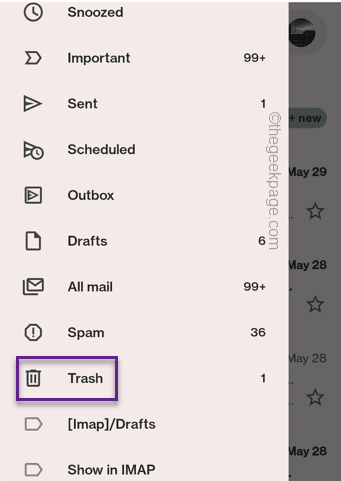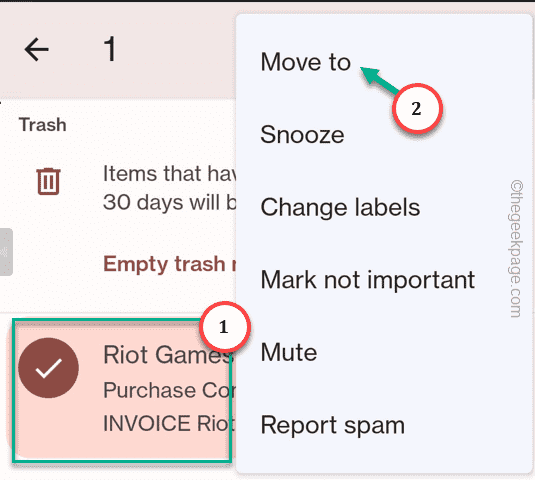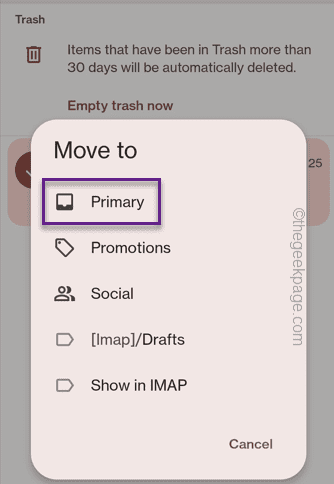Have you accidentally deleted some very important emails from your Gmail account? There is a certain way you can even recover those permanently deleted emails in your main mailbox. This is our complete guide on how to get those deleted emails back to your main mailbox.
Way 1 – Get the deleted emails from the Trash box
Way 2 – Use the Gmail Recovery Tool
We have demonstrated both ways in detail.
Way 1 – Get the deleted emails from the Trash box
All the recently deleted emails are stored in the Trash box for situations just like this. But, there is a catch. The trash box only holds the emails for up to 30 days. So, if you have deleted those emails recently, you can easily recover them.
Step 1 – Open the Gmail app on your phone.
Step 2 – Then, click the three-bar button on the extreme left-hand pane.
Step 3 – Open the “Trash” box.
Step 4 – You will see all your recently deleted emails here.
Step 5 – Select the ones you want to restore. Then, click the three-dot button and tap “Move to“.
Step 6 – Now, you can choose the library you want to put these emails in.
It will be delivered to the mailbox.
This is quite easy compared to the situation where you are on a mission to recover emails older than 30 days or more.
Way 2 – Use the Gmail Recovery Tool
Deleted the emails a while ago? You won’t find them in the Trash box. In this process, you have to use the Gmail Recovery tool.
Step 1 – Open a browser on your phone and go to this point –
support.google.com
Step 2 – Then, open the “Gmail“.
Step 3 – Go down to the end of the page to find the “Fix a problem“. Expand it.
Step 4 – Here, click “Gmail messages are missing” to open it.
Step 5 – Inside that settings, expand the “Most of my emails are missing” to open it.
Step 6 – Tap the “We can help find your missing emails and secure your account” hyperlink to open the Gmail Recovery tool.
Step 7 – Inside the Gmail Message Recovery Tool page, tap “Continue” to proceed further.
In this process, you have to confirm your action with your Gmail credentials (Gmail password and/or other methods of checks).
Once you get to the main Gmail Recovery page, you will see one of the probable scenarios –
A. You will see this message-
Unfortunately, your missing emails were permanently deleted, and we can't get them back.
This means that your emails are deleted permanently as it has passed after a certain day limit. So, you cannot recover those deleted emails anyway.
B. In another scenario, you may see this message –
We will try to recover emails that were deleted within the last 30 days.
Click “Next” to proceed.
Gmail will automatically restore those deleted emails to the designated email inboxes.
Check if this offers any help.