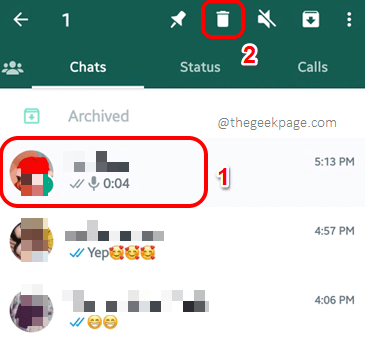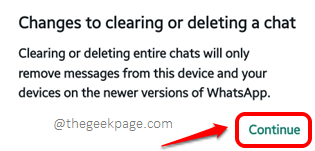You might delete a WhatsApp chat from your WhatsApp application and days later, when you restore the chats from your backup, the chats that you once deleted might decide to come back to you once again. The importance of privacy and security and confidentiality is so important in this era, and the resurgence of deleted WhatsApp messages can definitely be shocking for some!
So is there a way how you can permanently delete WhatsApp chats? Well, there definitely is! We have sectioned this article into 3, and you have to follow the steps in all the 3 sections to efficiently remove your WhatsApp chats permanently. So, without further ado, let’s jump straight into the article, shall we?
Section 1: Delete WhatsApp Chats from WhatsApp Application
The very first you can try doing is to delete the chats from your WhatsApp application itself. Let’s see how you can easily delete chats right from your WhatsApp application in the steps below.
Section 1.1: How to Delete a Single Chat
If you want to delete only a single chat, the steps below are the ones that you need to follow.
Step 1: Launch the WhatsApp application and long-press on the chat that you want to delete. Once it is selected, hit the Delete button at the top right part of the screen.
Step 2: When you get the following confirmation window saying Changes to clearing or deleting a chat, hit the Continue button to proceed.
Section 2.1: How to Delete All the Chats in One Go
If you would like to delete all the chats in one go and not just a single chat, you just need to follow the following steps.
Step 1: At the top right corner of the screen, click on the 3 vertical dots icon to view the More Options menu.
Step 2: From the little menu that expands out, click on the Settings option.
Step 3: As next, click on the Chats option.
Step 4: On the Chats screen, click on the Chat history option next.
Step 5: Now you will be at the Chat history screen and you need to click on the Delete all chats option to delete all the chats in one go.
Step 6: When the following confirmation window pops up, click on the Continue button to proceed with the delete operation.
Section 2: Delete WhatsApp Chat Backups from Google Drive
Now that you have deleted the chats from your WhatsApp application, let’s now go ahead and delete the chats from the Google Drive backup as well, so that the deleted chats do not come back later for a visit.
Step 1: Open the app drawer and launch the Google Drive application.
Step 2: When the app launches open, make sure you are logged into the same Google account that you are using to store backups of your WhatsApp account. Then, at the top left corner of the screen, click on the 3 horizontal lines icon to see more options available.
Step 3: From the list of options available, click on the Backups option.
Step 4: Now under the Other backups section, you will now be able to see a backup with its name starting with WhatsApp. As you guessed, this is your WhatsApp backup. Click on the 3 vertical dots icon associated with it and hit the Delete backup option. That’si it.
Section 3: Delete WhatsApp Chat Backups from Internal Storage
Now that the WhatsApp chats are deleted from the WhatsApp application and from Google Drive, let’s now go ahead and delete them from our internal storage backup as well in the steps below.
Step 1: Launch the My Files application from the application drawer. Remember, this is the inbuilt file manager application for Samsung devices. Based on your device version and model, you might have a different file manager application.
Step 2: Now click on the Internal Storage option as shown below.
Step 3: As next, click on the Search bar located at the top part of the file manager application.
Step 4: Search for WhatsApp and click on the WhatsApp folder from the search results
Step 5: You will be able to see different folders inside. Click on the one that says Databases.
Step 6: Long press on all the databases available inside one by one, to select them, and then click on the Delete button at the bottom right corner of the screen.
That’s pretty much it. Your WhatsApp chats should now be permanently deleted. Please let us know in the comments section whether you are still facing issues.
Stay tuned for more amazing technical tips, tricks, solutions, how-tos, and hacks!