The zoom option is very helpful for many iPhone users which allows you to zoom your iPhone screen. It helps in reading the very small letters and icons present on the home screen or other pages.
But many iPhone users recently have shared their experience where they are not able to zoom out the screen after it has been zoomed in and no matter what they do, it remains stuck on zoom-in mode on their iPhone screen.
Some minor technical glitches within the iPhone or enabling the zoom feature on your iPhone can lead to this ambiguity issue on the iPhone. Don’t worry if you are having this issue because we are going to discuss in this article how to fix your iPhone screen stuck in zoom in mode
Fix 1 – Try Force Restarting your iPhone
Step 1: First of all, you should press and leave immediately the volume-up button on the side of the iPhone.
Step 2: Then repeat the process for the volume-down button as well.
Step 3: Later, you should press and hold your iPhone’s power button.
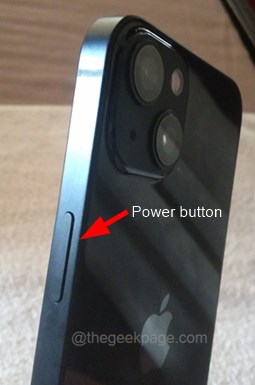
Step 4: Release the power button when you see the Apple logo appearing on the iPhone screen.
Step 5: This starts to force restart your iPhone and once done, check if the issue still persists.
Fix 2 – Triple Finger Tap on the iPhone screen
When you triple-tap on your iPhone screen using three fingers, it will zoom in on the screen which is very beneficial for most iPhone users.
When it is done unknowingly and if you are unaware of this feature, you can zoom out the screen by again tapping using three fingers at once three times.
Once you do that, the screen will come back to its original size.
Fix 3 – Disable the Zoom feature on your iPhone
Step 1: Open the Settings app on your iPhone.
Step 2: Later, click on the Accessibility option from the settings list as shown in the below image.
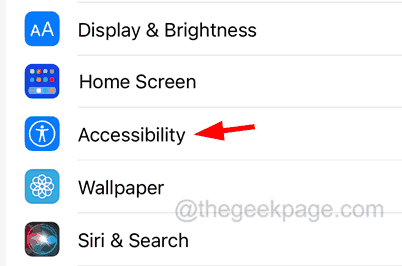
Step 3: Now select the Zoom option at the top of the Accessibility page by tapping on it.
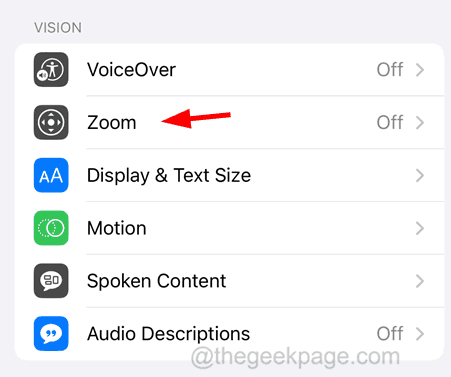
Step 4: Here, you must disable the Zoom option at the top by clicking on its toggle switch as shown below.

Fix 4 – Reset All Settings on your iPhone
Even after trying all the fixes above if you are encountering the same issue frequently, you can try performing reset all settings on your iPhone. After your iPhone is reset, you will not be facing this issue.