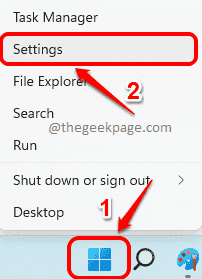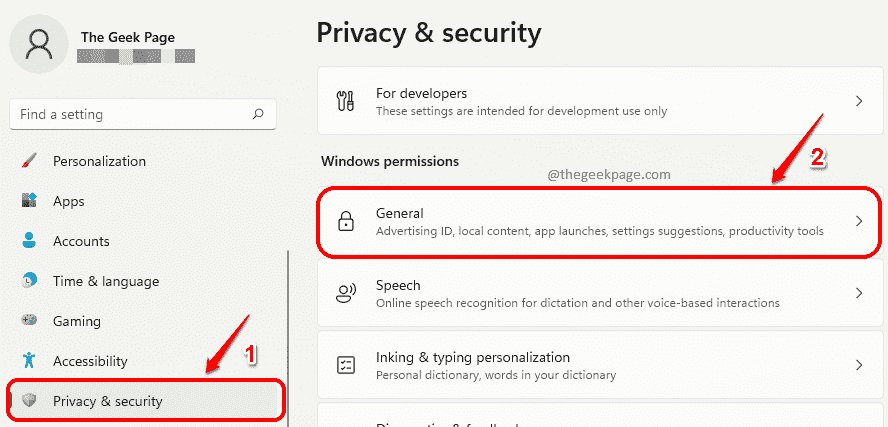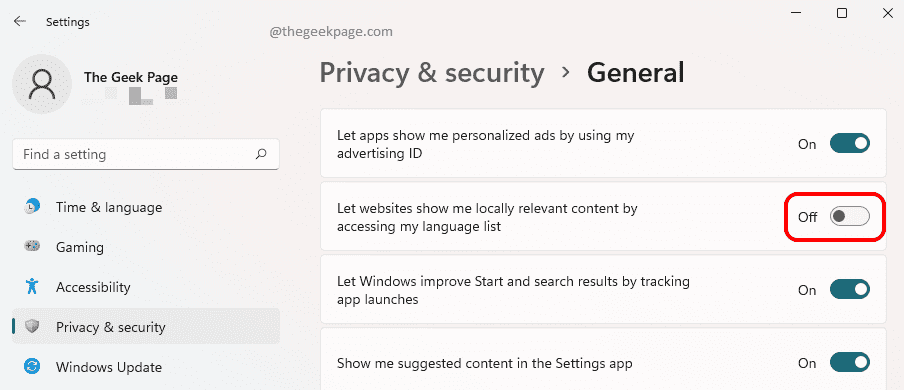Windows shares its users’ data with external websites to enhance user experience. For example, if Windows shares your language preference list with a website that has its contents available in various languages, through the language preference list shared by Windows, the website can determine which language you might prefer to view the website in, and can straight away display the website to you in that language without explicitly asking you to set the language.
Though this might sound like a breach in security, this is actually to help users have an uninterrupted experience. However, not all users like their private information being shared at any cost. If you are one of those users who do not like your language list being shared with external websites by Windows, we have found out a quick fix for you. You can easily enable or disable this feature with a single button click through Windows Settings application.
Read on, to learn how you can easily prevent websites from accessing your language preference list in your Windows 11.
Stop Websites from Accessing the Language List on your Windows 11 PC
Step 1: Right click on the Windows Start Menu icon in your Taskbar. From the menu that expands out, click on the Settings option.
Step 2: In the left window pane, click on Privacy & security option and in the right window pane, click on the General tab.
Step 3: To prevent websites from accessing your language preference list, under General settings, turn Off the toggle button corresponding to the option Let websites show me locally relevant content by accessing my language list.
Step 4: Later if you change your mind and would like to give websites the permission to access your language preference list, turn On the toggle button corresponding to the option Let websites show me locally relevant content by accessing my language list.
Worry no longer about your language list being accessed by external websites. Hope you found the article useful.