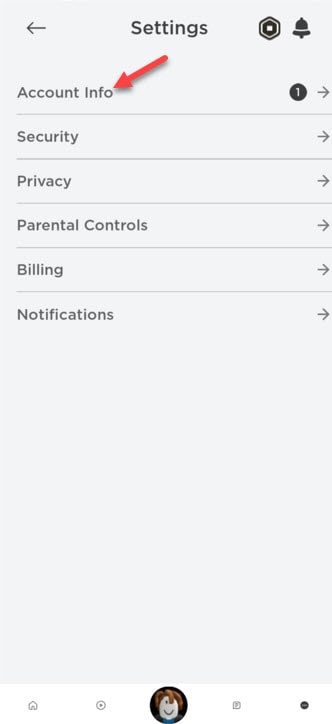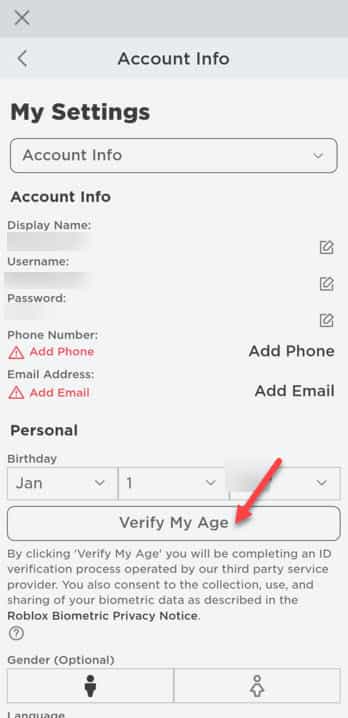Want to use the Voice Chat feature on the Roblox on your Android phone? Many gamers, including some old Roblox players doesn’t know about this feature present in the game that can change the gameplay experience quite a lot. So, here we are with a step-by-step detailed guide on how to activate and use the Voice Chat feature on Roblox on your Android phone.
How to get Voice Chat on Roblox on Android
The voice chat feature on Roblox is still in it’s beta phase and that’s not the only thing. There is one additional requirement that you need to fulfil first. It is the “Age Verification”. You can’t enable the Voice Chat feature unless you have age verified your account.
If you have already verified your age, you can skip the first step.
STEP 1 – Verify your Age
You can verify your age using any of the Government ID cards like, Driving License. So, keep it ready.
Step 1 – Launch the Roblox app.
Step 2 – When the Roblox app launches, tap the small dots on the corner of the app.
Step 3 – Then, open the “Settings” to open the Roblox app settings.
Step 4 – On the Roblox settings page, open the first setting, that is “Account info“.
Step 5 – Now, if you have used a wrong birthdate, change it to the exact one (as you have to verify it).
Step 6 – Then, tap on the “Verify My age“.
Step 7 – It will show you an overlay. Just, tap “Start Session” to start the session.
This start a verification session in a browser page, where you have to submit a valid document (Driver’s License, Passport, ID card) to verify the age.
Usually, this process gets completed within just hours. So, submit the document and wait for the verification successful mail.
STEP 2 – Enable the Voice Chat
After verifying your age, you can enable the Voice Chat feature and unlock the full experience of Roblox.
Step 1 – Launch the Roblox app.
Step 2 – Tap the same three-dot icon once more.
Step 3 – Scroll down a little bit and tap “Settings“.
Step 4 – Then, tap the “Privacy” settings to open that.
Step 5 – There, you shall see the option “Voice Chat“. Turn that On.
That’s it! Now, you can enjoy the Voice Chats in Roblox app and chat with your friends.