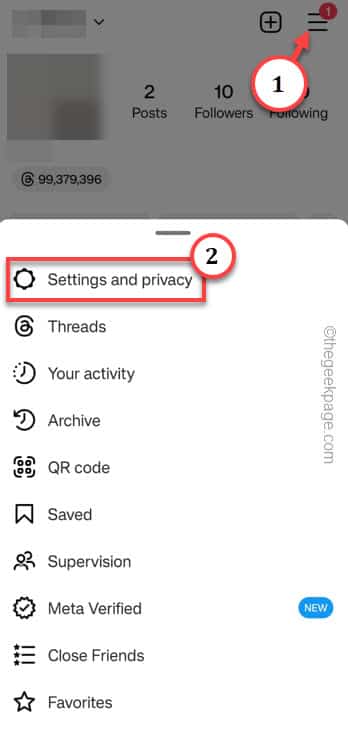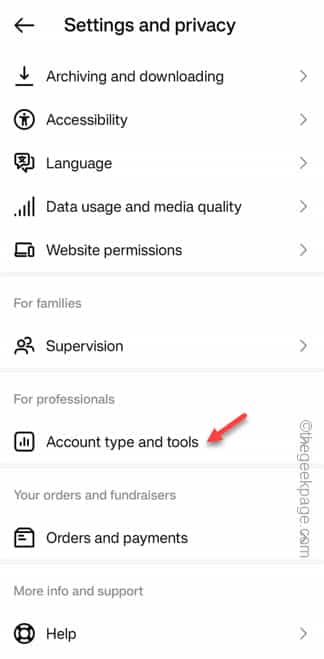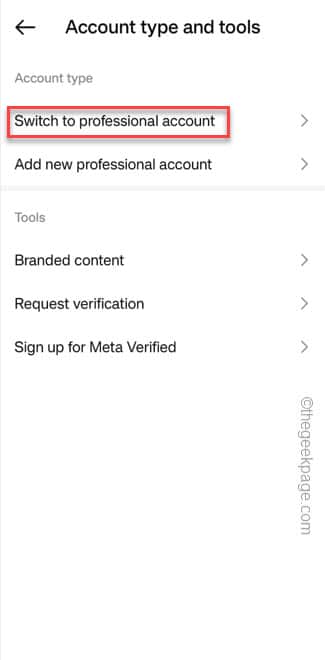Want to hide some specific chats on Instagram so that your friends can’t take a peek? In this article, we have discussed the procedure for hiding chats in your Instagram account. Generally, there is no simple way of hiding some specific chats on Instagram. This trick can be become quite handy to maintain your privacy. So, without wasting any more words, follow these steps to hide the chats on your Instagram account.
How to hide Instagram chats on Android
The main way to hide the Instagram chats on Android is to create a new professional account. Now, whatever the messages you receive in the personal or creator Instagram account, stays in there and doesn’t appear on the other Instagram page.
Step 1 – Launch the Instagram app on your phone.
Step 2 – Then, tap this “≡” icon in the top corner.
Step 3 – Next tap the “Settings and privacy“.
Step 4 – If you now scroll down enough, you shall get to the “For professionals” pane. Tap “Account type and tools“.
Step 5 – On the Account type and tools page, tap “Switch to professional account” option.
This will commence the professional account building process.
Step 6 – So, tap “Continue” and follow through the steps to complete the process.
Step 7 – There are several steps where you just have to choose a random option. Like when you are prompted ‘What best describes you?’, choose any profession you want (like Digital Creator, Writer).
Step 8 – Then, touch “Done” to complete that step.
Step 9 – Now, you have to input your phone number/email. If it is already verified (usually that it is), you can go to the proceed to the next.
Step 10 – Give an account name, password of your choice. Tap the “Continue without syncing contacts” option.
Step 11 – Finally, choose “Creator” in the Are you a business page.
Step 12 – Then, tap “Next” to proceed to complete the procedure.
Now, there are 6 steps that you need to complete to switch a personal account to an professional one. These are those steps –
Complete your Profile Get inspired Grow your audience Introduce yourself Explore tools and insights Tell us your goals
These steps are nothing but usual posts, following some individuals, etc.
Step 13 – So, if you want, you can complete those steps one-by-one.
That’s it!
All the news messages should arrive in the Primary tab. You can transfer some specific chats to the General tab or vice versa.
Step 14 – To do this, open the Messages in the Instagram app.
Step 15 – Select and hold the specific chat header in the chat list for a few seconds.
Step 16 – Then, tap “Move to general” in the context option.
This will transfer the chat to the General theme.
After this, all the messages that you receive in the Professional account, won’t reflect in your personal account.