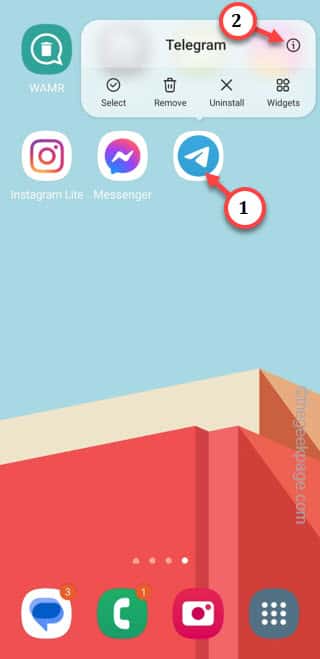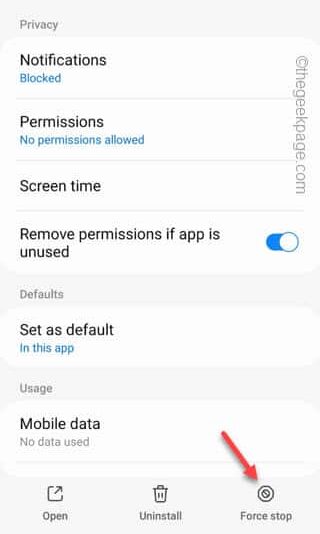Facing difficulties logging into the Telegram app on your Android phone? You’re not alone. There are multiple reports from multiple user groups on this log in issue in the Telegram app. Whether the issue is a forgotten password, application bug/ glitch or simply a connectivity issue, we have accumulated these solutions along with the best solutions on the top so that you can sort this out within no time at all.
Fix 1 – Force stop the Telegram app
Force stop the Telegram app and relaunch the same to retry logging into it.
Step 1 – Hold the Telegram app for a few seconds.
Step 2 – Now, you will see this sign “ⓘ” in the elevated context menu.
Step 3 – As this takes you straight to the Telegram settings on your phone, tap “Force Stop” to force stop the Telegram app.
Force stopping the Telegram app will terminate all the Telegram app processes in one instance.
Now, as you open up the Telegram app and it asks for your log in information, use proper credentials to log in.
Fix 2 – Wipe the Telegram cache
Wipe the Telegram cache from your phone and then give the log in process a fresh try.
NOTE – Clearing the Telegram data will remove Telegram app data entirely. So, whether you downloaded anything within the Telegram app, will get removed in the process.
Step 1 – Hold the Telegram app and click “ⓘ” to explore the Telegram settings.
Step 2 – Now you have to open the “Storage” settings.
Step 3 – Tap “Clear data” to clear the Telegram cache.
[If that specific option is unavailable, use the “Clear cache” function. ]
Step 4 – Your phone will require you to assert to a confirmation prompt.
Doing that will wipe out the Telegram cache entirely on your phone.
This will give the Telegram app a fresh start. So, you should be able to easily log in using the Telegram credentials.
Fix 3 – Enable all the permissions
Make sure that the Telegram app has all the permissions it needs to operate.
Step 1 – First of all, close the Telegram app.
Step 2 – Then, open the app drawer and find the “Settings” app, there. Open that up.
Step 4 – You can find the “Telegram” app only in the “Apps” menu.
Step 5 – Touch to open that up.
Step 6 – Open the “Telegram” app.
Step 7 – In the next step, go to the “Permissions” pane.
You will find two distinct sections here. Some permissions are enlisted in ‘Allowed‘ category. For the other ones, you have to allow those permissions manually.
Step 8 – So, open a permission which is listed in the ‘Not allowed‘ category.
Step 9 – Set the permission to either “Allow” or “Allow only while using the app“.
Step 10 – Patiently open all the permissions one-by-one and sure to permit all the Telegram permissions here.
Open the Telegram app now. Try to use your old Telegram credentials once more and test.
Fix 4 – Use alternative log in methods
Ask the Telegram app to send an OTP to auto-verify your access while logging, if the regular call-based verification is failing.
Step 1 – Open the Telegram app.
Step 2 – Pass through the default pages and reach the log in console page.
Step 3 – Input your mobile number and tap the next icon to proceed to verification phase.
Usually, Telegram does dial up your number and you have to just respond to it. If you didn’t receive any incoming call, don’t worry.
Telegram will present you with an alternative way of verifying your Telegram account.
Step 4 – So, tap “Get the code via SMS” to start the SMS verification process.
Step 5 – Telegram will send you a 6-digit OTP to your number. Usually, the Telegram app does fetch the OTP directly from the Messages.
Step 6 – If that doesn’t happen, you have to manually input the received OTP in the box.
That’s it! Telegram will automatically verify the OTP received on your phone and you are logged in.
Fix 5 – Is Telegram server down
Like all the other social media accounts, Telegram servers can be down as well.
Step 1 – Just tap Downdetector.
Step 2 – Otherwise, you can google search “downdetector Telegram server” and open the Downdetector in the search results to check the current status of the Telegram server.
If it shows “User reports indicate no current problems at Telegram” message, there is no server outage in the Telegram app and there is a definite problem with the app.
But, if it shows “User reports indicate possible problems at Telegram” message, the Telegram servers are down due to some reason. Your device is not at the fault here. So, just wait for a few hours and you can log into the Telegram app again.
Fix 6 – Update the Telegram app
Are you using an older version of the Telegram app? Then visit the Play Store and update the Telegram app.
Step 1 – Go to the Play Store.
Step 2 – Just tap the profile picture on the right-top corner and tap “Manage apps and devices“.
Step 3 – Touch the “See details” option.
Step 4 – Update the “Telegram” app, if the app update is listed there.
Once the Telegram app is installed, try to log in again and test.
Fix 7 – Reset the Telegram password
[NOTE – This will only work if the two step verification is enabled on your Telegram account. ]
If you are trying to log into the Telegram app using a password, you can use the Forgot password option.
Step 1 – This process is useful if you are logged into the Telegram app using your email.
Step 2 – Follow through the on-screen steps to proceed to log in page.
Step 3 – Input your mobile number associated with the Telegram account and tap the arrow icon to verify that.
Step 4 – On the next page, you will see the email verification code. So, tap the “Forgot password?” option to use that.
Step 5 – Telegram will ask to for sending the verification code to your email account. Tap “Continue” to proceed.
Step 6 – Just input the 6-digit verification code that you have received in the email in the box and complete the verification process.
Step 7 – Finally, you can use the reset the Telegram password (create a new password) and use that to log in to your Telegram account.
Hope these have helped you solve the Telegram log in issue.