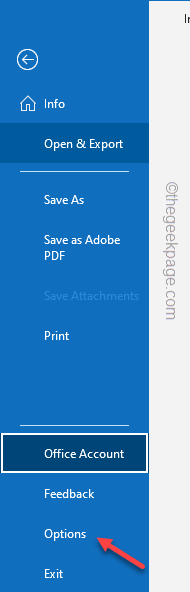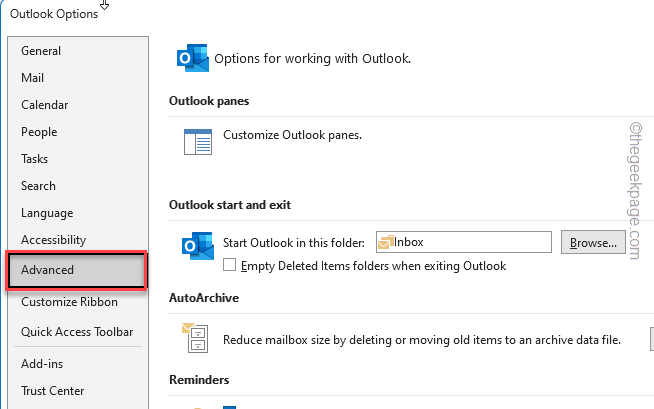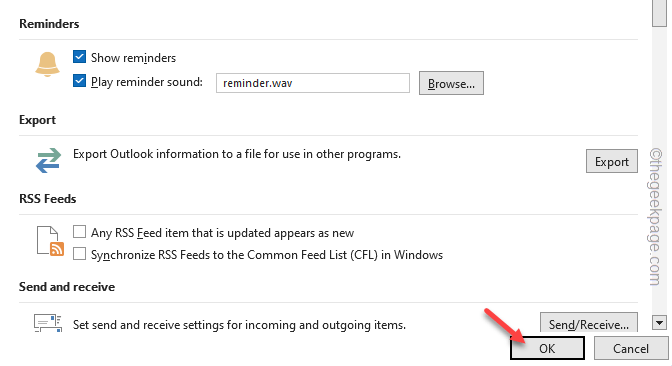Navigation bar has been shifted to the left-hand ribbon in Outlook 365 from the famous bottom bar design of the classic Office Outlook. All for all those users who have used the classic Outlook application for a long time, the newer design can become an unnecessary source of annoyance. But, there is a simple trick that you can apply to move the navigation bar back to the bottom portion in the Outlook 365.
How to move the navigation bar back to bottom in Outlook 365
All you have to do is to change the settings of the Outlook settings a litte bit and restart the MS Outlook client and that should do the trick.
Step 1 – At first, you have to open the Outlook 365 app on your system.
[This won’t work on the Outlook 365 web application.]
Step 2 – Next, go to the “File” menu.
Step 3 – Later, click “Options” from the left ribbon.
Step 4 – Next, go to the “Advanced” tab.
Step 5 – On the right-hand pane, you will several options. In the Outlook panes tab, uncheck the “Show Apps in Outlook” box.
Step 6 – Now, to save this small modification, tap “OK“.
Instantly, Microsoft Outlook will show you this message –
You must restart this application for the changes to take effect.
Step 7 – Tap “OK” to save this change.
Once you do that, the Microsoft Outlook 365 window should close and relaunch automatically. As it does, you will see the navigation bar has come down to the bottom of the screen.
Now, this is how to change the default location of the navigation bar in the Outlook 365 app. But, what happens if you want to get back the modern view of Outlook 365 (the navigation bar comes in the left-hand ribbon side)?
These are the steps you can follow to do that –
Step 1 – Open MS Outlook.
Step 2 – Next, go this way –
File > Options
Step 3 – Click the “Advanced” tab and tick the “Show Apps in Outlook” box.
Step 4 – Save the modifications.
Close and relaunch the Outlook 365 window. The navigation bar will appear on the left-hand side once again.